1. First you need to register an account on the 360proxy website, then download the software and log in.
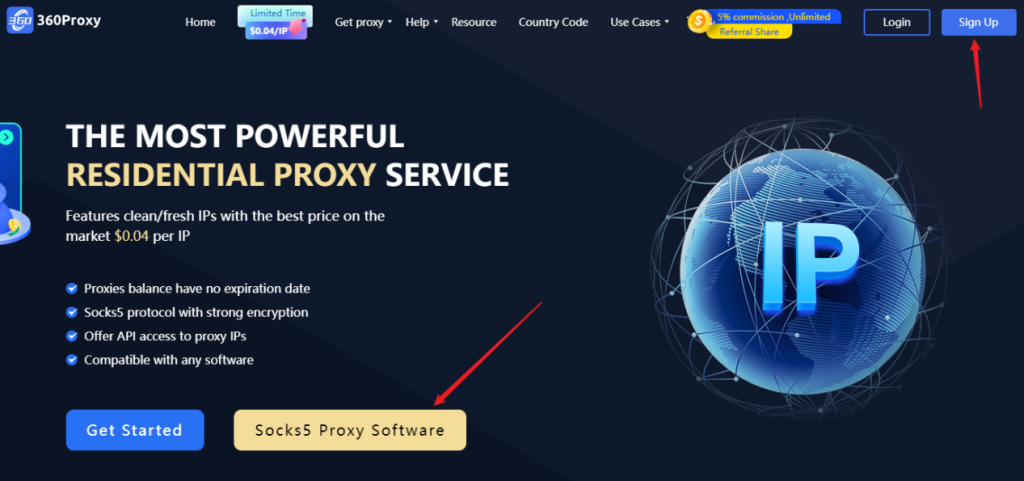
2. Open the software and select the proxy list. Filter the country/state/city and click "Search" to get a list of IP addresses in the target area. You can also quickly search for the zip code of the target city or the target IP segment.
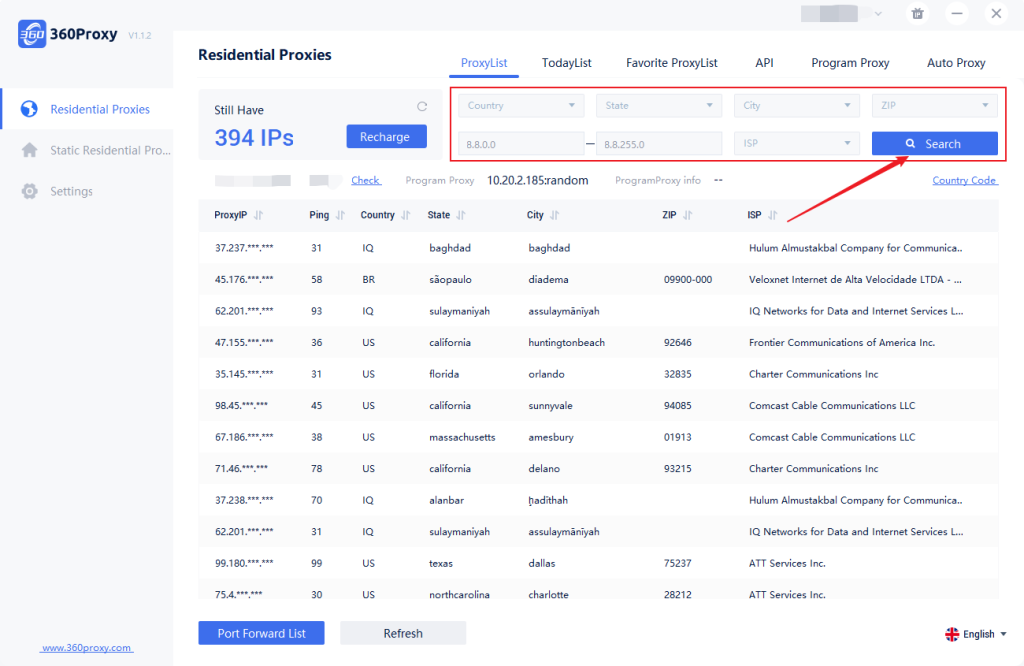
3. On the proxy list interface, right-click to set the local port.
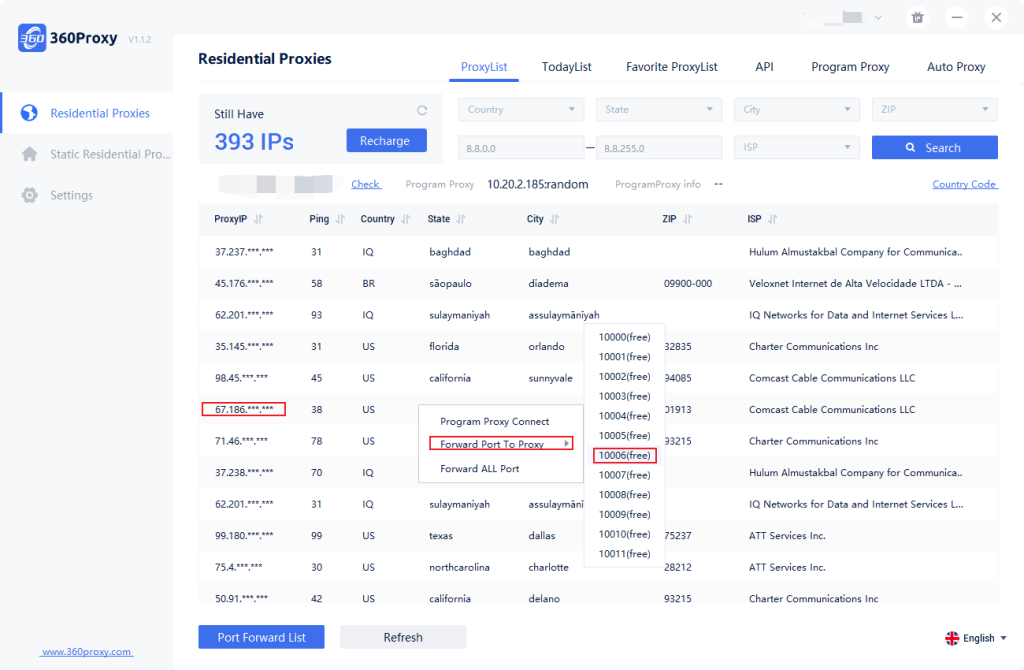
4. Click the port forwarding list to copy the local IP and port.
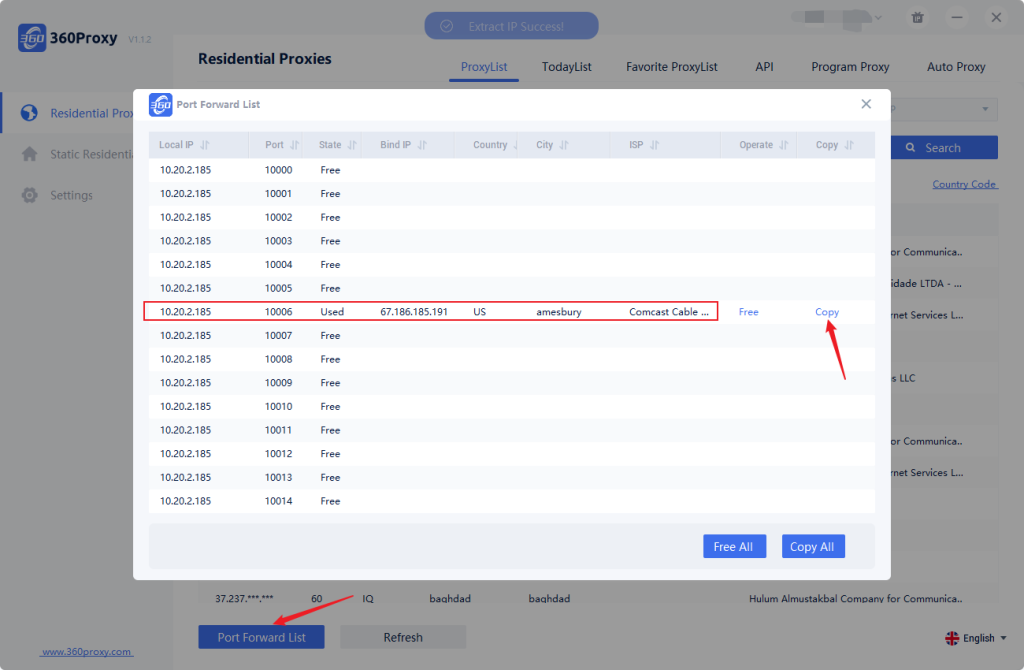
5. Register and log in to the Xlogin account, 3 days free trial to test full functions and download the software. Create a new browser -> Edit the display name -> Select the system and Save.
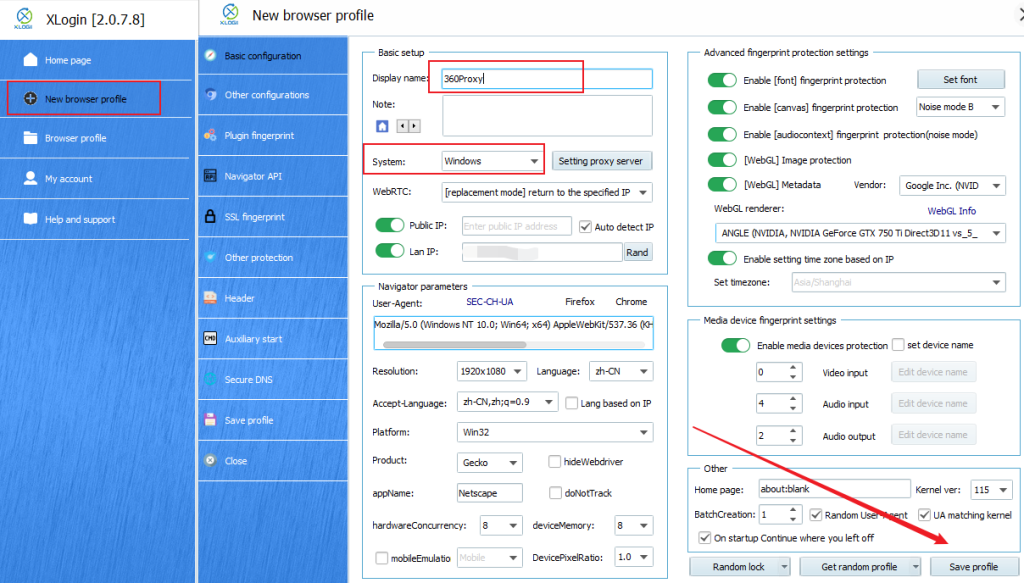
6. Right-click and select "Edit Proxy Configuration".
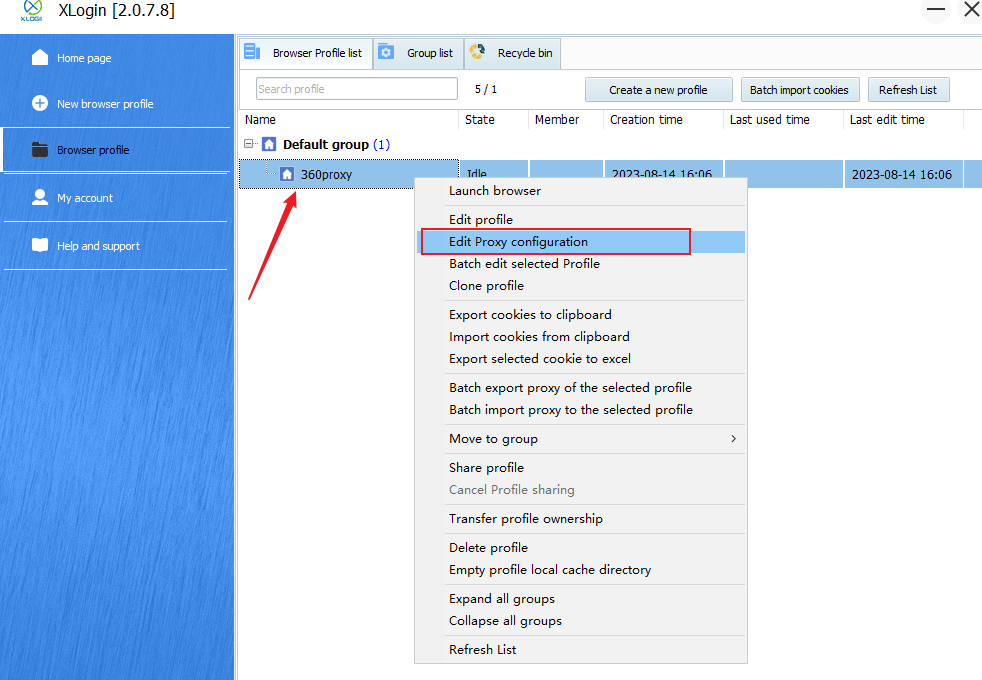
7. Click and open "Enable Proxy Server", select the proxy type (take SOCKS5 as an example), paste the local IP address and port number copied from the 360Proxy software to the corresponding location, click "Test Proxy", and click Save after success.
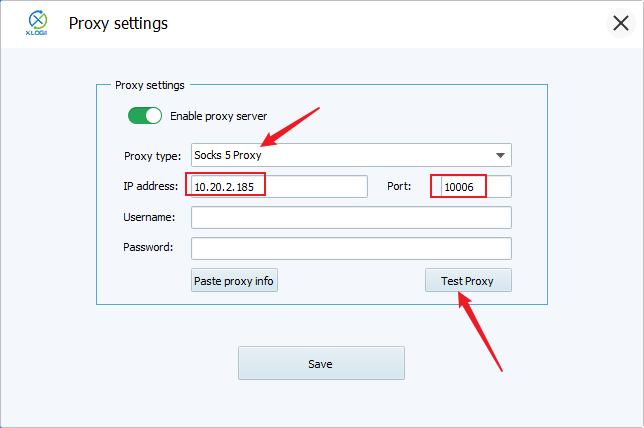
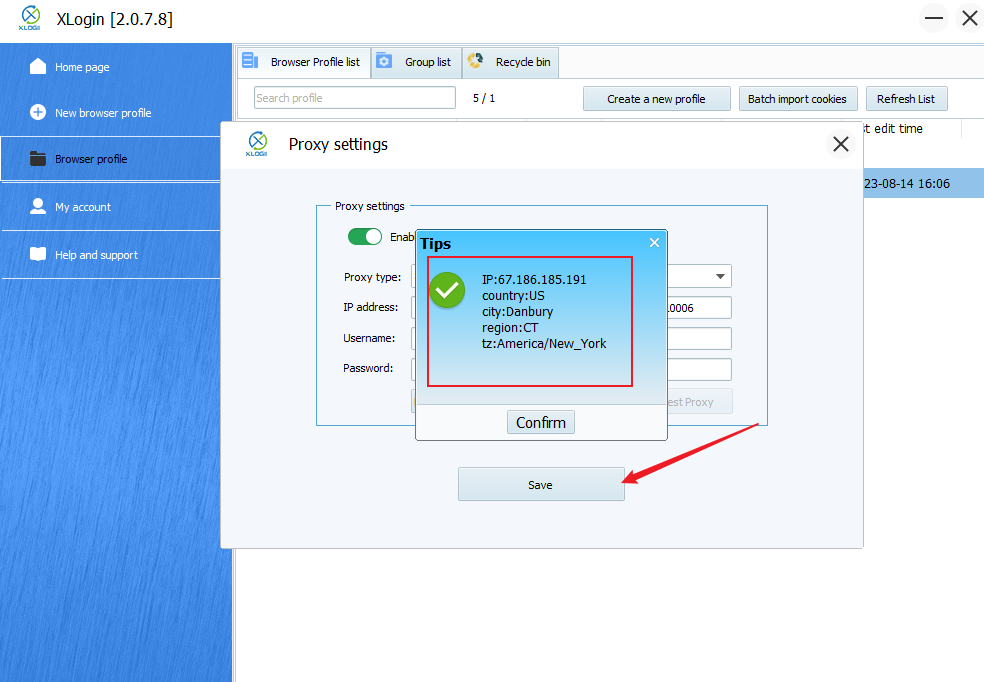
XLogin browser software itself has no proxy IP service, users need to purchase proxy IP from a third party. Proxy-related tutorials are provided by third-party platforms and are not related to the XLogin. Users are strictly prohibited from using XLogin to engage in any illegal and criminal activities, and users are responsible for the relevant responsibilities caused by using XLogin.