1. Open the official website of 711Proxy and complete the signup and login to purchase.
$3 Coupon Code:
Traffic Plan (GB): xzK0xjGi
Number Plan (IP): T51ODc2b
$30 Coupon Code: DISCOUNT30
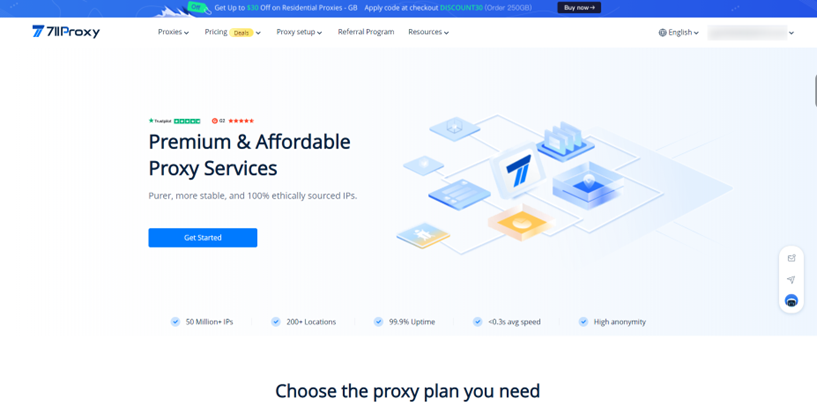
2. Access the dashboard and select the IP extraction mode. 711Proxy supports API access and User:Password authentication.
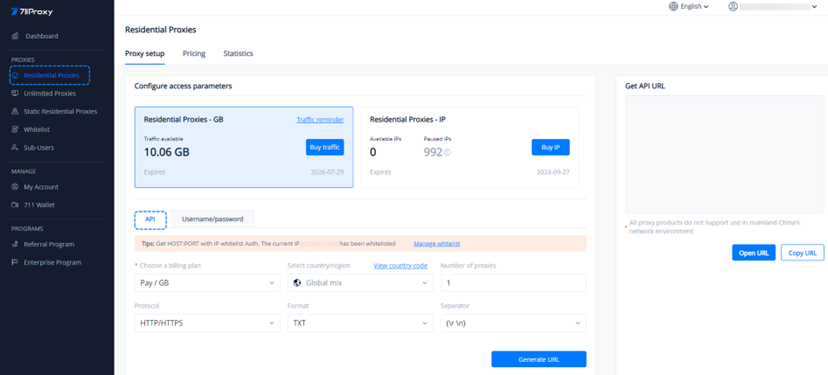
3. Using API access as an example, select the country/region, number of proxies, protocol, format and separator according to your needs, and click Generate URL.
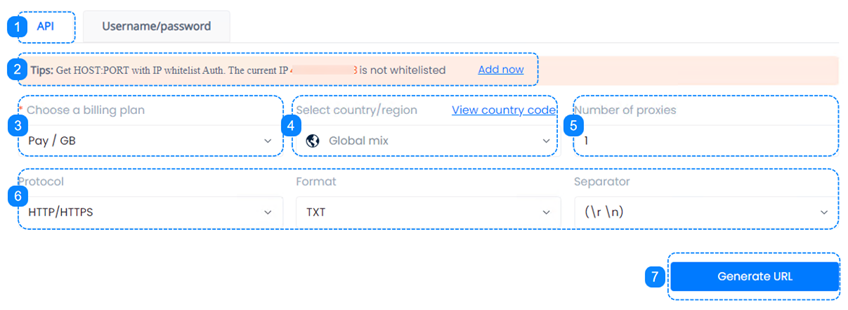
4. Copy the content of the link in the format Host:Port.
5. Open XLogin and click [New Browser Profile].
6. In the [Setting proxy server], turn on [Enable proxy server], select the proxy type, and enter the information extracted from 711Proxy. If you have selected the Username:Password Authentication method, you also need to fill in the username and password. Test successfully, click to confirm and save it.
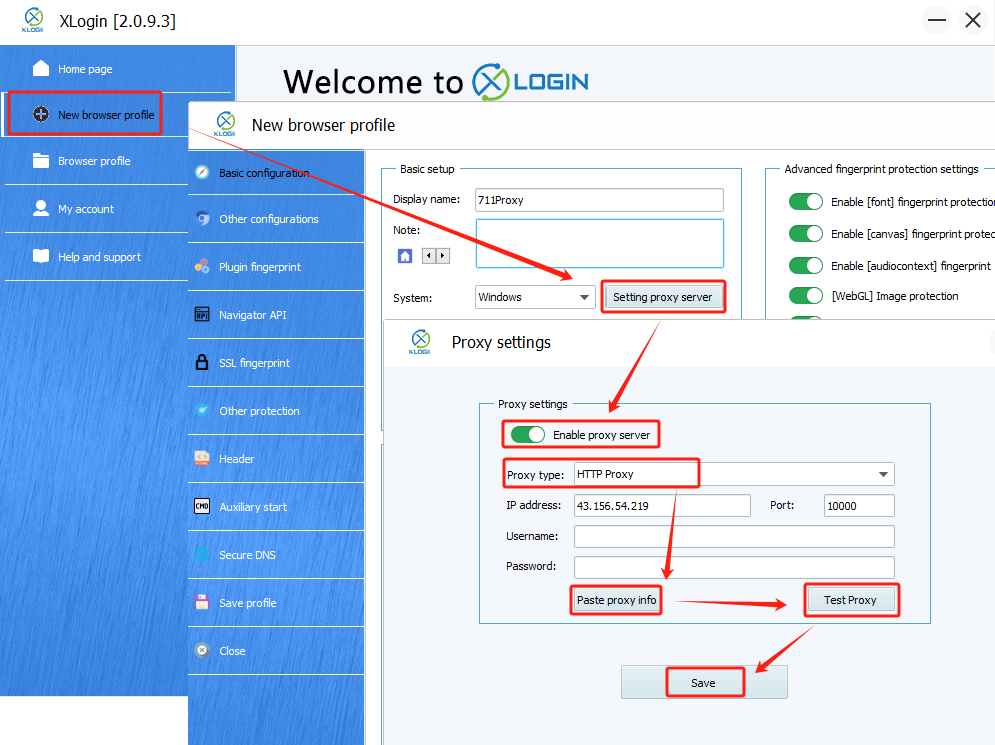
7. Finally, click [Save profile], and then launch the browser profile.
Note: XLogin browser has no proxy IP service, users need to purchase proxy IP from a third party. Third-party platforms provide proxy-related tutorials and are not related to the XLogin. Users are strictly prohibited from using XLogin to engage in any illegal and criminal activities, and users are responsible for the relevant responsibilities caused by using XLogin.