1. Enable "Sync Settings" in a single browser:
Create a new browser -> Other configuration -> Open related options in "Synchronization settings"-> Save
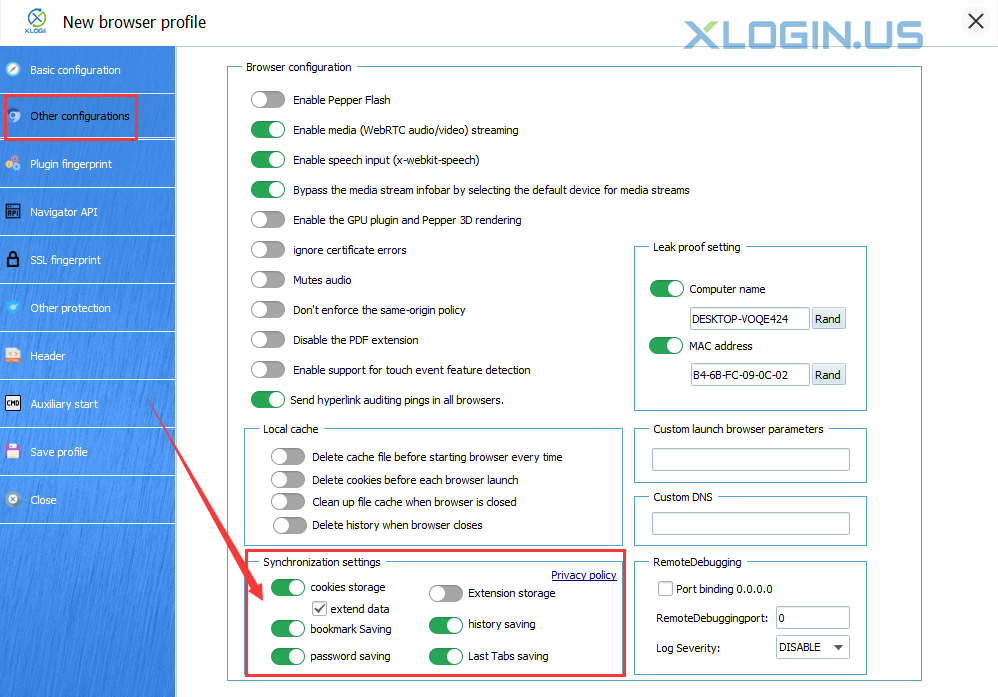
2. Global enable "Sync Settings" automatically:
(1) All new browsers are automatically enabled
My account -> Preferences -> Open related options in "Synchronization settings" -> Save.
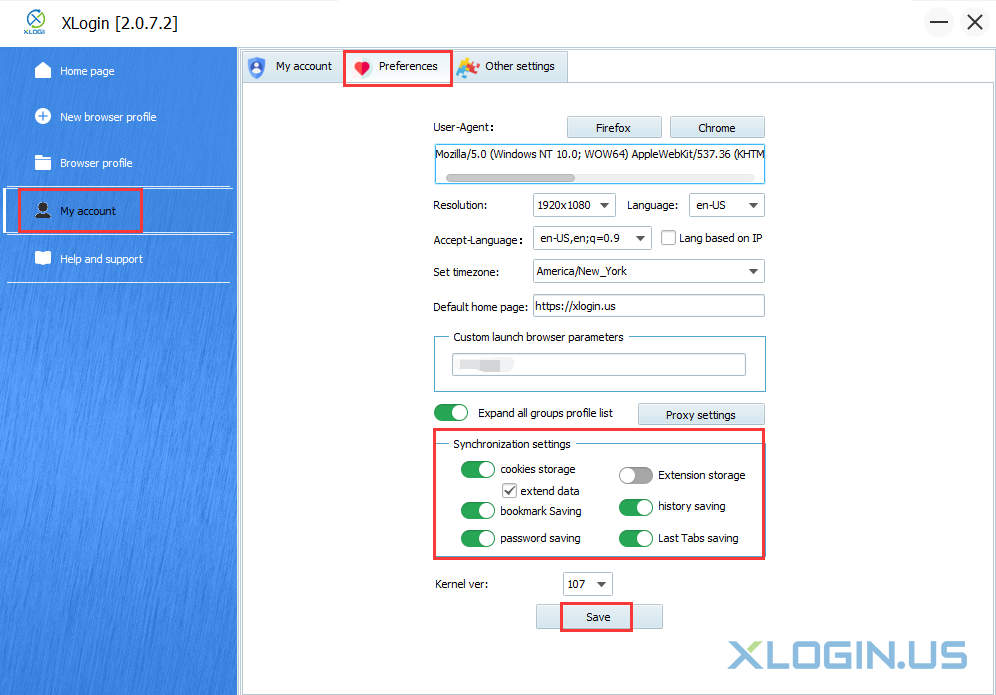
(2) Batch open for created browsers
Select multiple browsers at the same time -> Right click and select “ Batch edit selected profile” -> Cache synchronization settings ->Open related options in "Synchronization settings"-> Save.
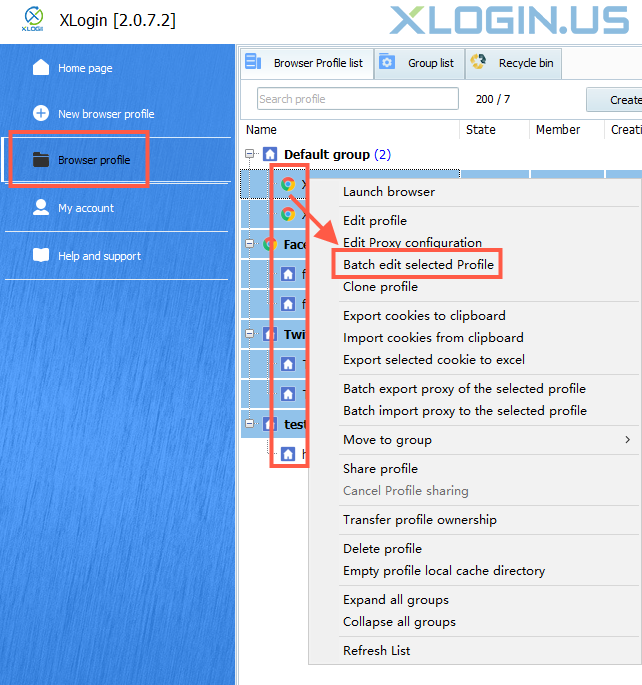
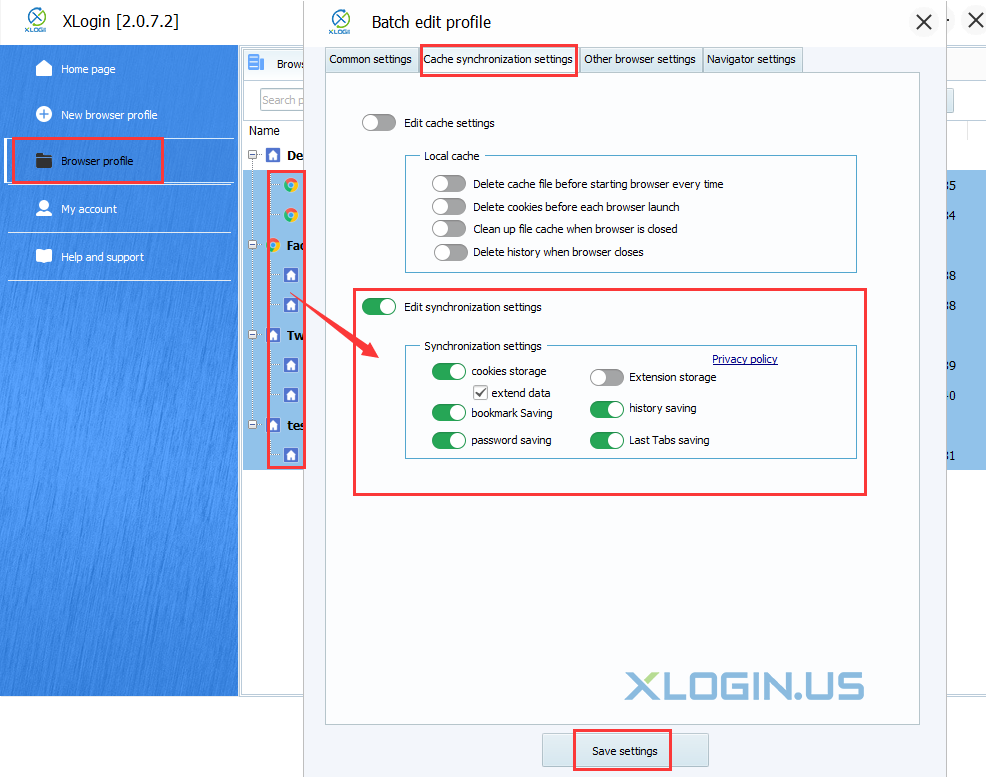
Note:
(1) After launching the synchronization setting, the data will be synchronized and uploaded to the server when the browser is closed. The next time you use it, the browser will automatically download the synchronized data; users can use and synchronize browser cookies, history, login session content, etc. on different computers.
(2) When you modify the sync setting of the created browser, you need to open the browser page first, and then close the browser before you can upload the sync data.
(3) If you need to use the same browser on more than one computer, please share the browser with a sub-account and log in with the sub-account to use it. We recommend one XLogin account for one computer. Each paid package also comes with an additional sub-account for team use.