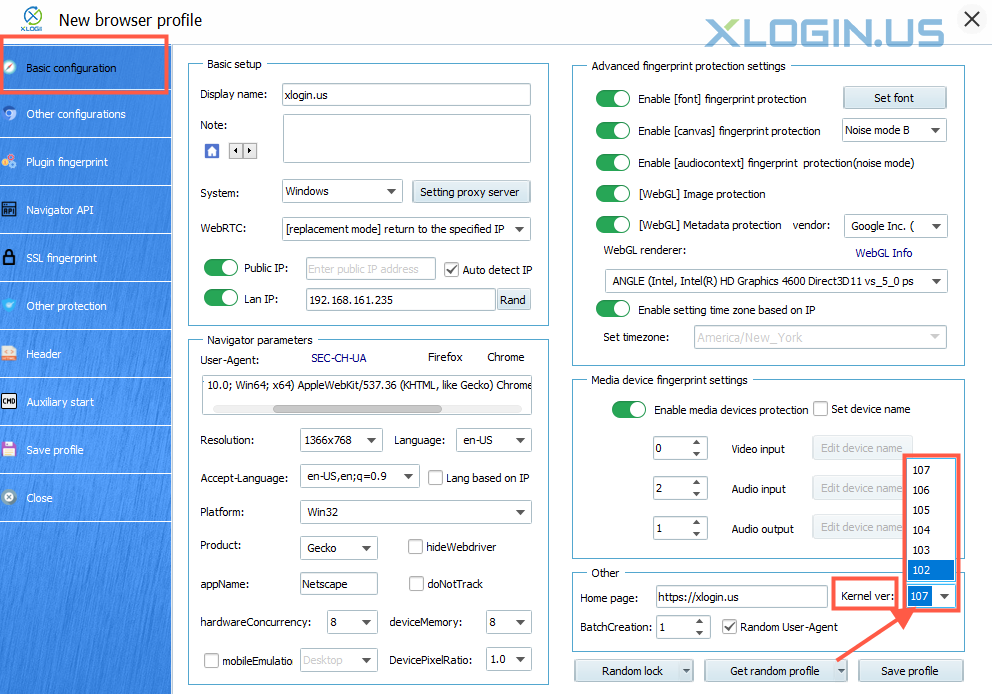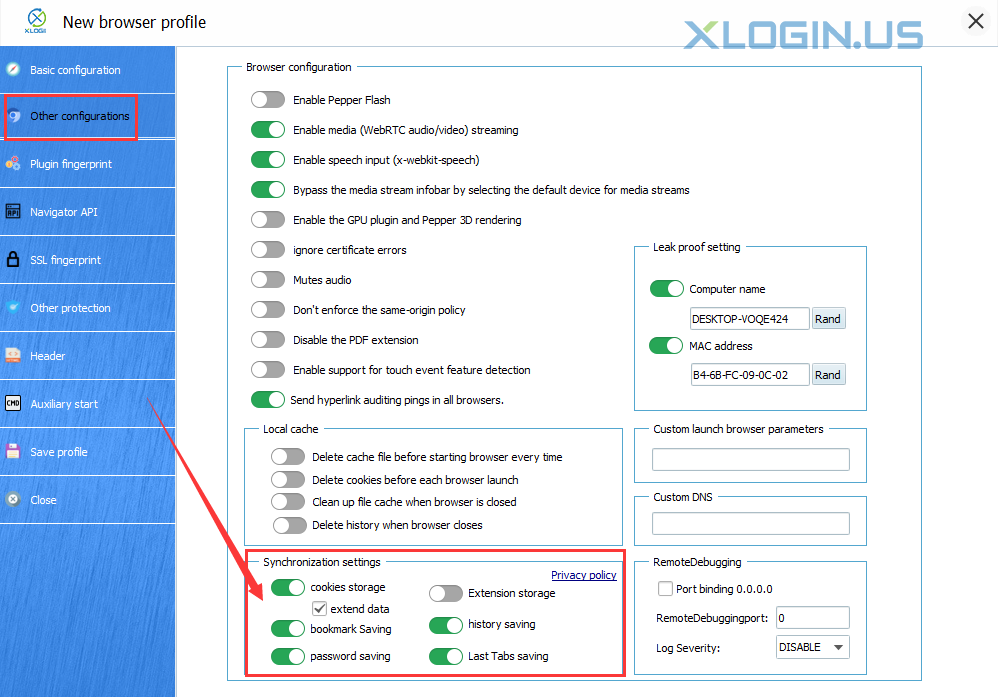1. Check whether the XLogin client version numbers of both computers are consistent;
2. Check whether the XLogin kernel versions of both computers are consistent;
3. Whether the "Sync settings"is enabled before transferring the profile:
① When "Sync settings" is not enabled: B transfers the profile back to A. Then A enables the "Sync settings" button to save, and then opens this browser, and finally closes the browser again. The data will be automatically synchronized to the server when the browser is closed. After the synchronization is completed, it will be transferred to B again, and then it can be synchronized.
② The "Sync settings" has been enabled: B turns off all "Sync settings" buttons first, and then transfers back to A. A Re-open it on his computer to see if it is in login status. If it is, close the browser and re-open all "Sync settings" buttons, then re-open the browser and close it again. After the data synchronization is completed, it can be transferred to B again, or the cookie can be exported for backup in advance.
Note:
(1) The solution to Article 3 is based on the premise that the XLogin version number and the kernel version number should be consistent. Because there are many XLogin kernel versions, and the kernel can only be upgraded to open, it cannot be downgraded to open. So please make sure that the kernel versions are consistent.
(2) Please download the updated version from the XLogin official website, there is no need to uninstall the previous version, just download the latest version and install it directly.