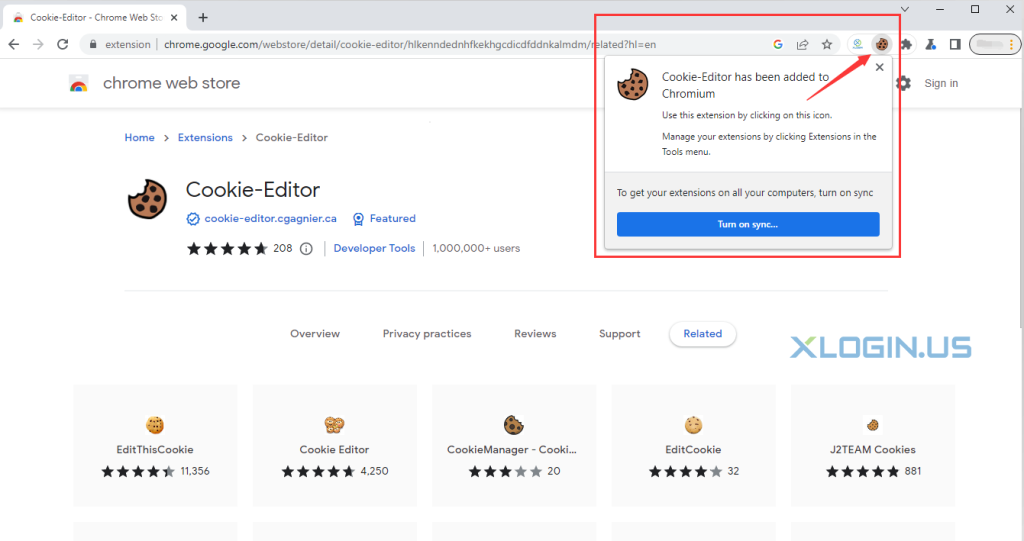Add single plugin in single XLogin browser profile, take add Cookie-Editor plugin as an example.
1. Open XLogin client-> Create a new browser profile, you can click "New browser profile" or "Create new profile" to create a new browser profile.
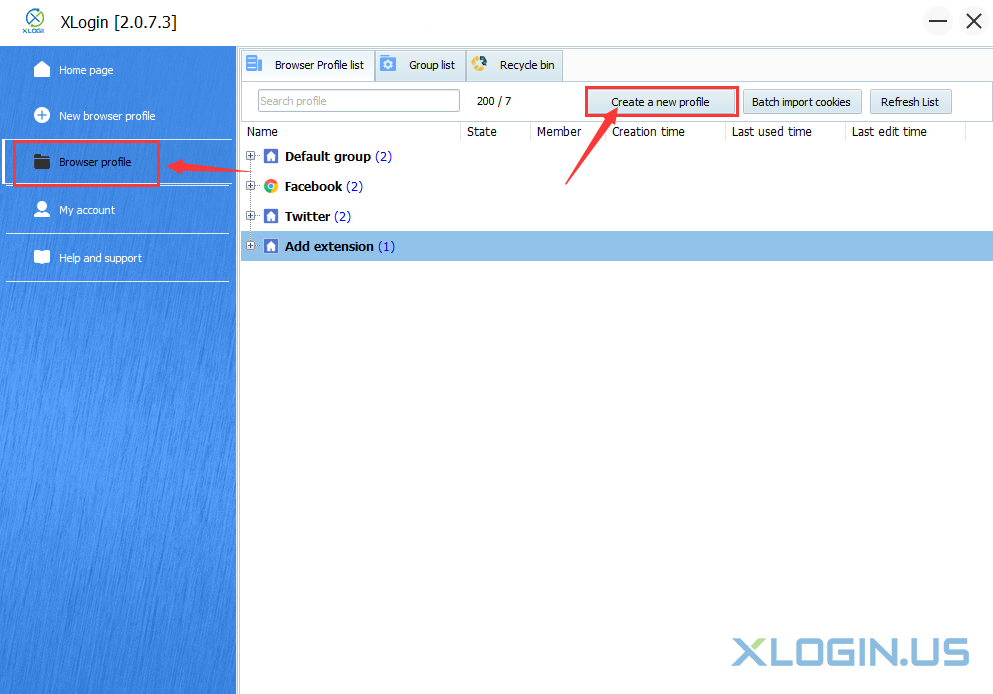
2. Please note that the User-Agent of the browser profile must be Chrome, otherwise, the plugin cannot be added successfully.
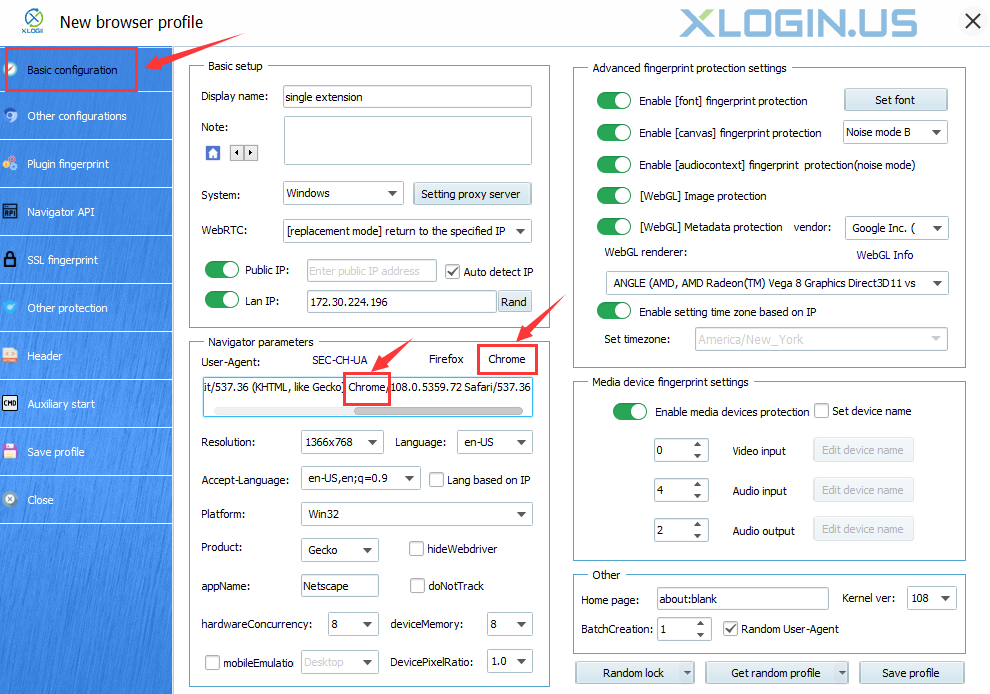
3. Other configurations -> Synchronization settings ->Open Extension storage-> Save profile.
Enable the Extension storage function and save it, after you share the browser profile to the sub-account or other accounts, when the receiver opens the browser profile, the plugin will be automatically added to the browser.

4. Launch browser
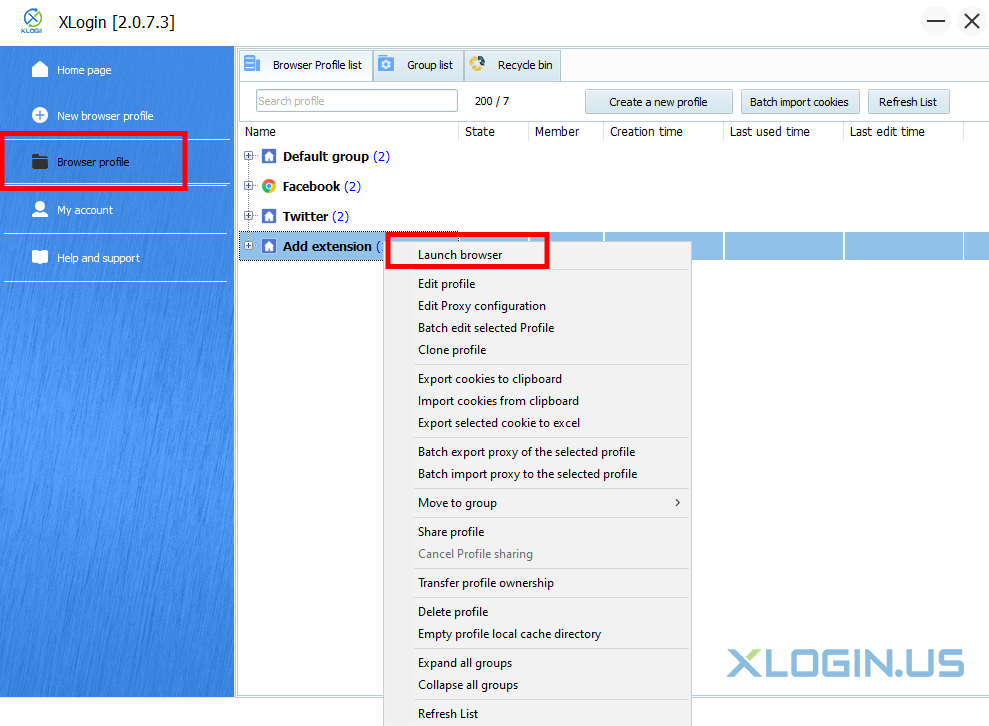
5. Open Chrome Web Store --> Search for the plugin that you want to add to the browser, such as "Cookie editor".
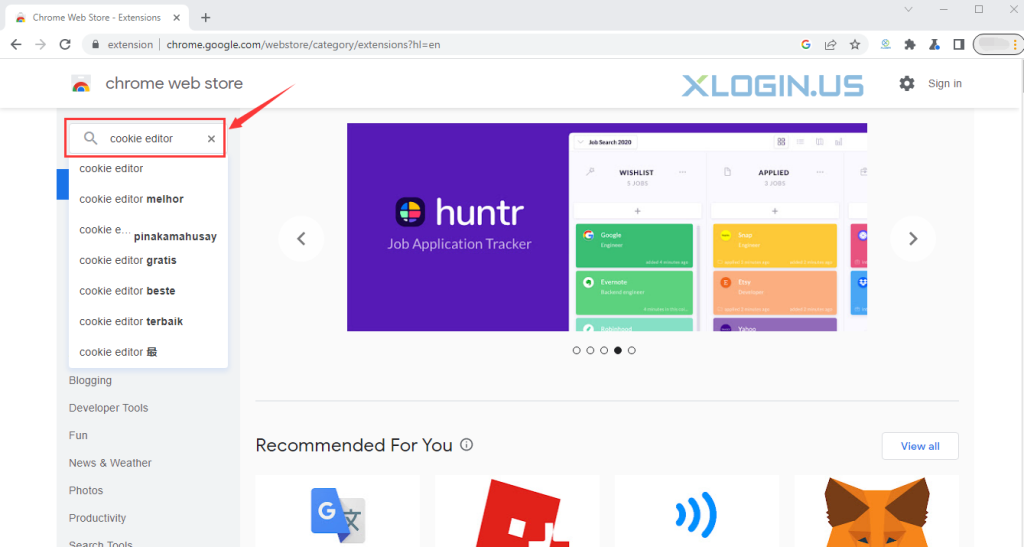
6. Click Cookie-Editor
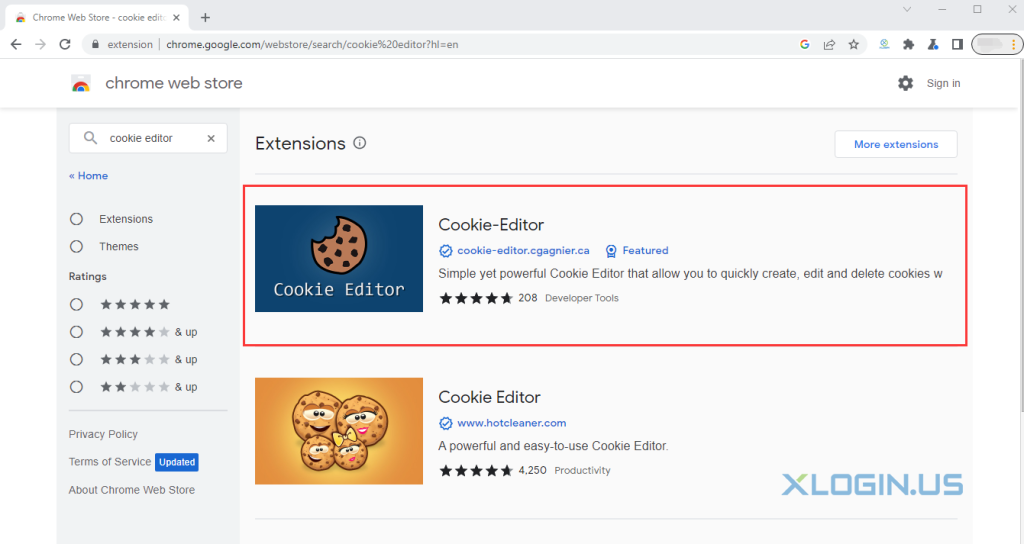
7. Click "Add to Chrome"
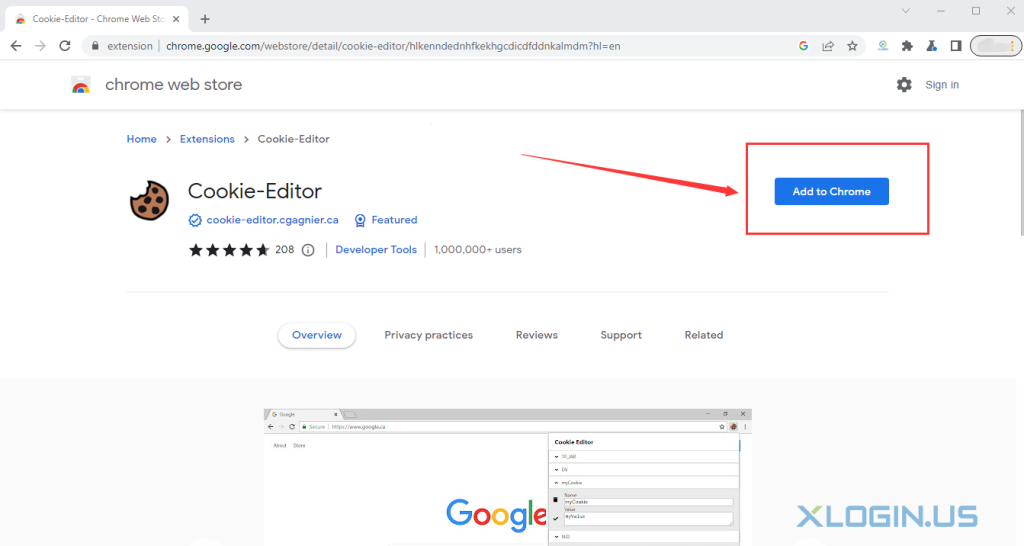
8. Click "Add extension"
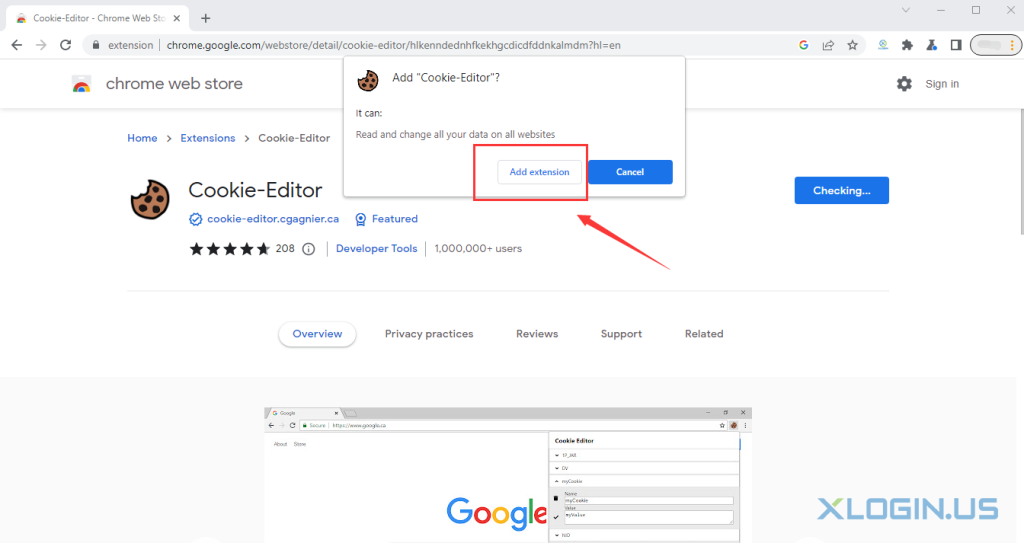
9. Add the "Cookie-Editor" extension successfully.