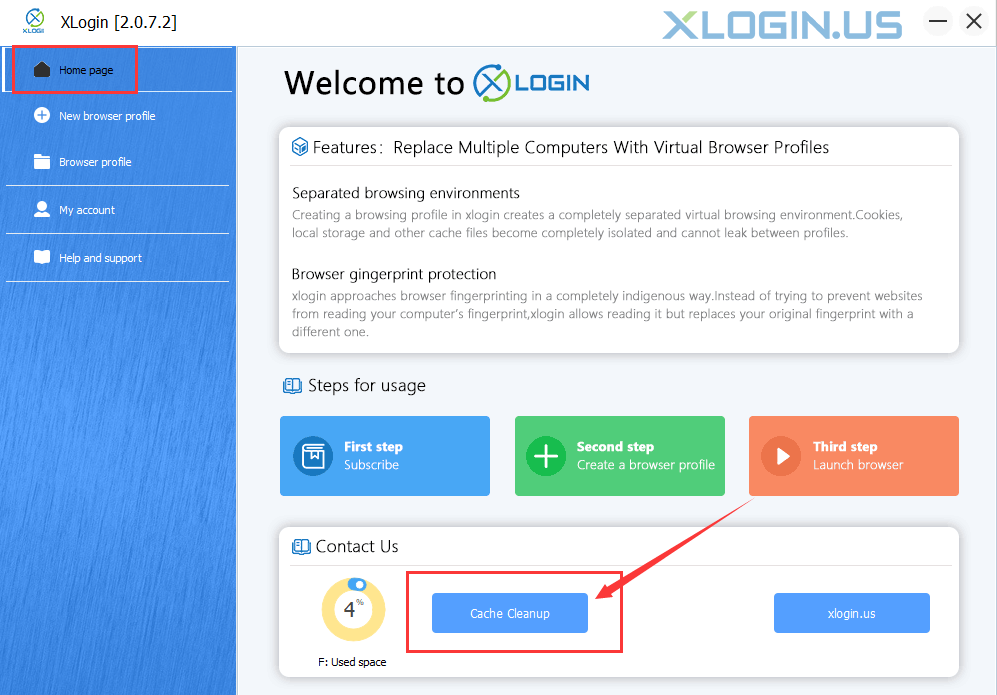The reasons for XLogin browser crash may be as follows:
1. When using or updating XLogin software for the first time, a prompt shows on some computers “Do you want to allow this app to make changes to your device?”, just click "Yes" or "Allow".
2. Use global proxies. Some global proxies will inject DLL into the browser process, which will affect browser stability.
3. It is possible that the anti-virus software or the Windows security center accidentally deleted the browser files, turn off the anti-virus software, or add XLogin to the trust list.
4. It is possible that there is software hijacking in the system, which prevents the browser from starting normally, and needs to uninstall related conflicting software.
5. It is also possible that the disk space is insufficient. On the XLogin client homepage, click “Cache Cleanup” to free up more space, or custom XLogin data cache to a larger disk.
6. If the crash occurs in some browsers, right-click after selecting the flashing browser, and click "Empty profile local cache directory" to try to fix this problem.
7. Change to another computer to test whether there is a problem with the computer environment.