Brightdata Settings:
1. Access the Bright Data sign up for an account and log in, then install Bright Data Proxy Manager.
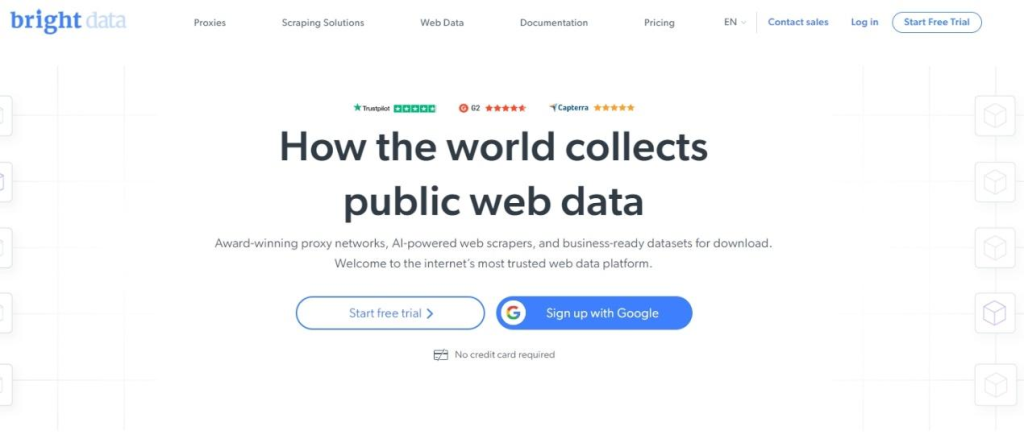
2. Start Bright Data Proxy Manager and the browser interface for management, http://127.0.0.1:22999/, will open automatically. Click “Start” or “Add new port” to create a proxy port.
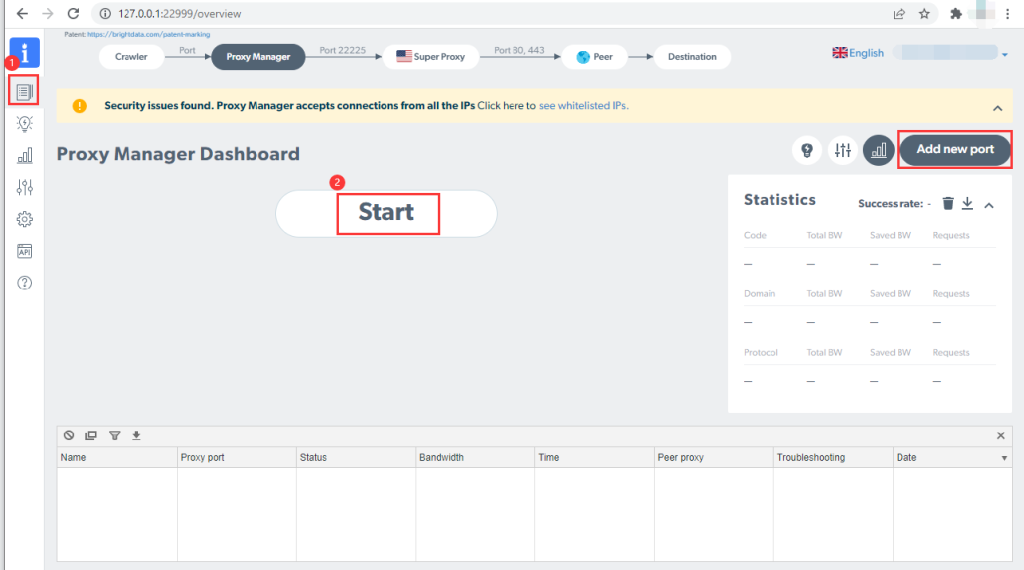
3. The Network is selected by default for Bright Data -> Select the [zone] you created -> Click “Next”.
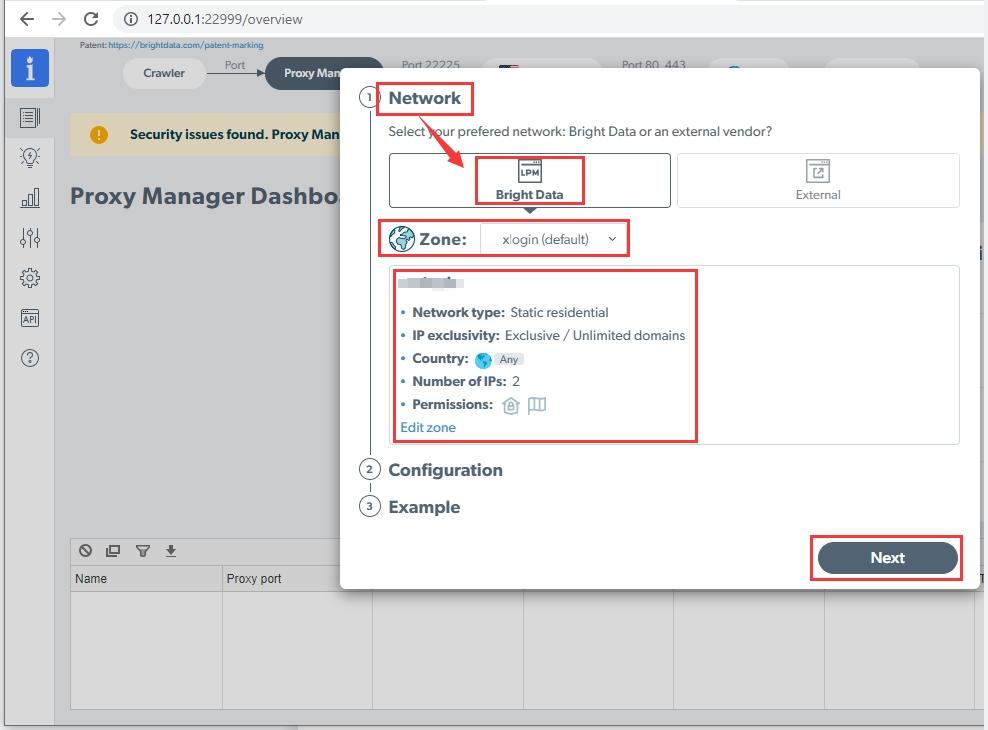
4. Configuration selects Browser (Puppeteer/Selenium) by default -> Click “Create proxy port” -> Click “Close”.
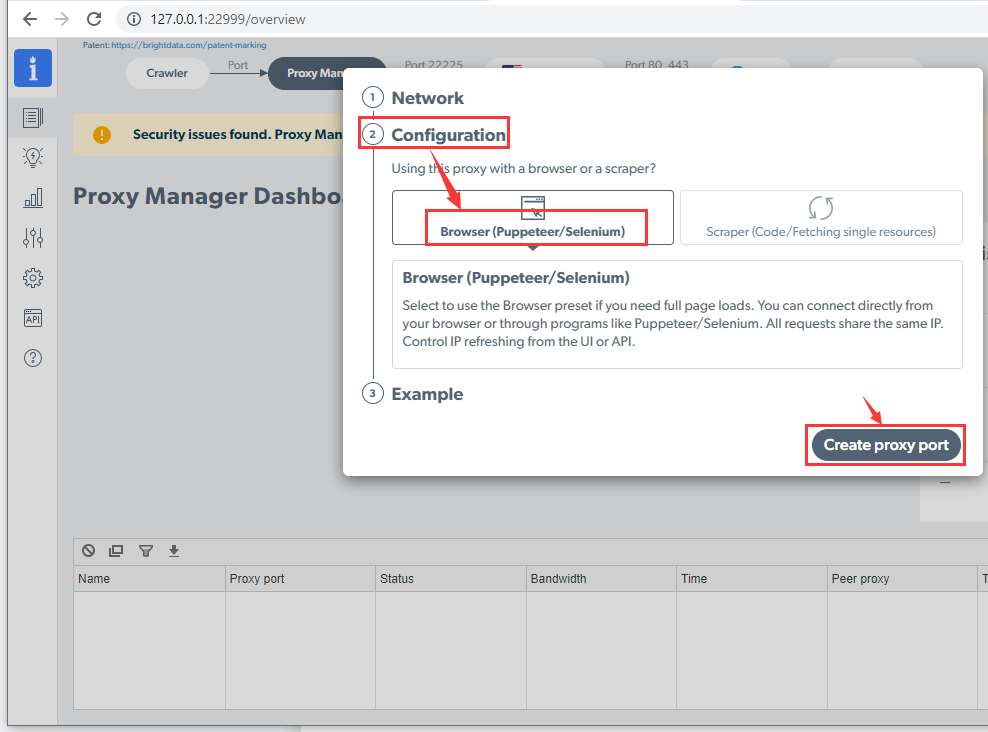
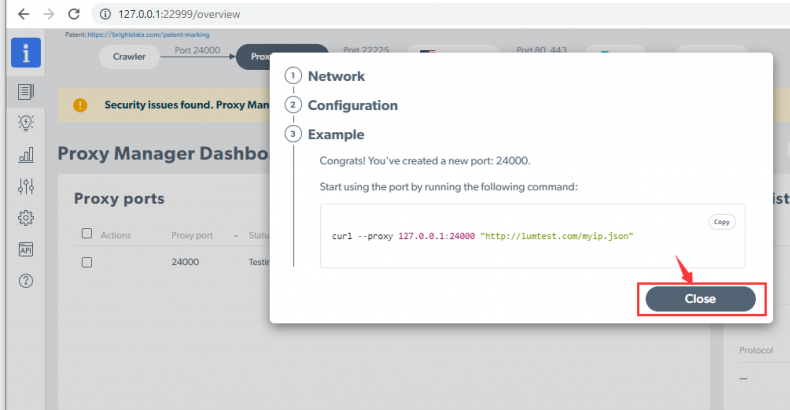
5. Open multiple ports: Each port corresponds to a different IP address, click Port 24000 on the page.
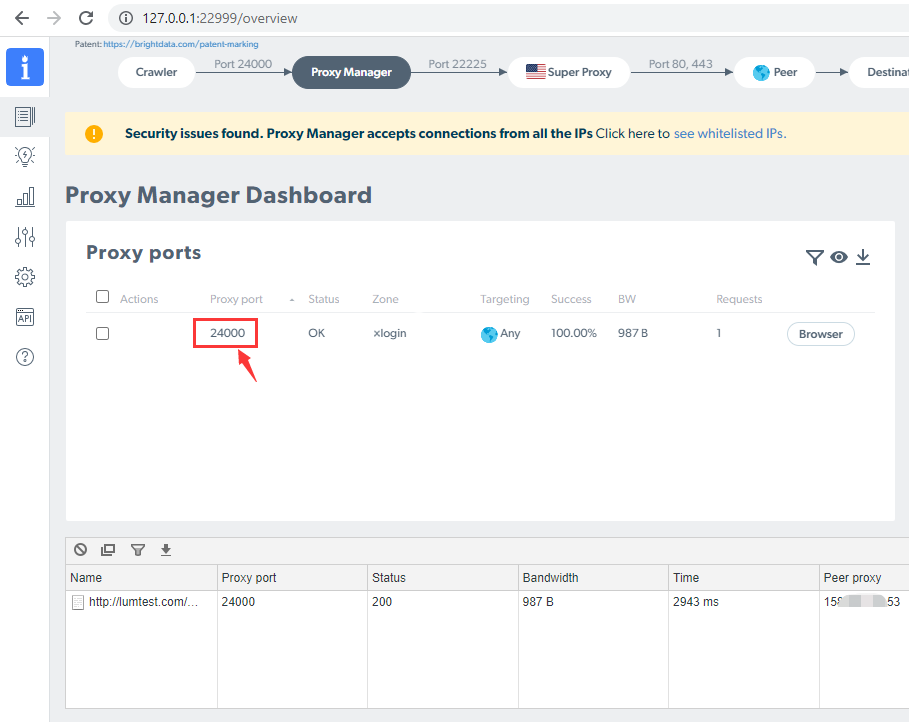
6. General -> Enable the “Multiple proxy ports per IP” button -> Click “Select IPs -> Select the IP to use for the current port.
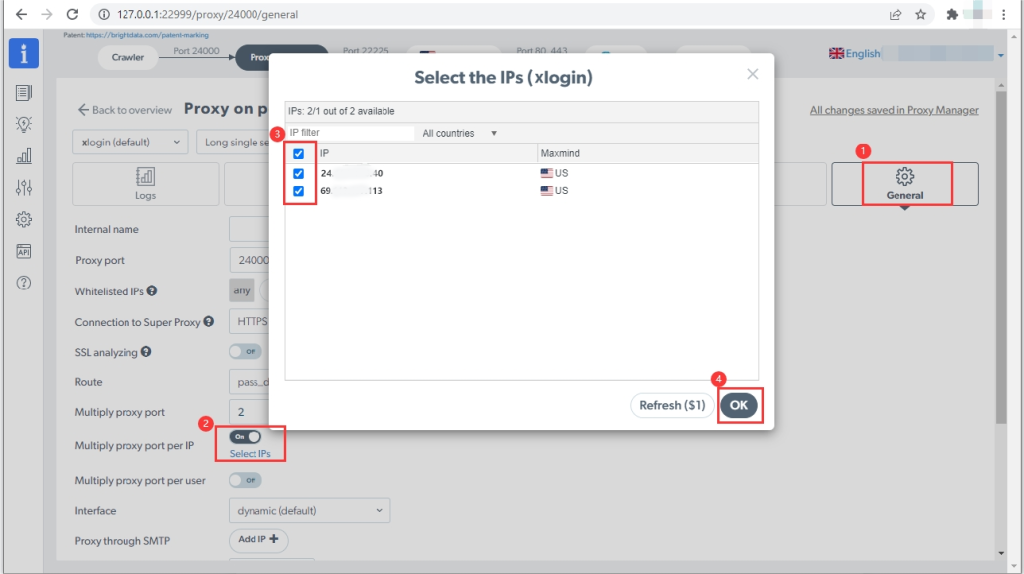
7. Back to overview page -> Separate two different IPs by using 2 different ports.
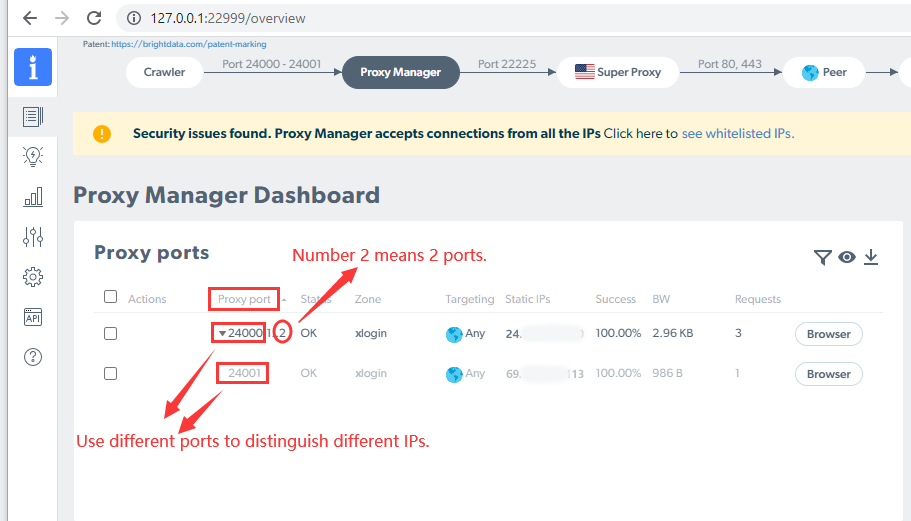
XLogin Configuration:
1. Download and install XLogin, then create an XLogin account (New users enjoy 3-day free trial).
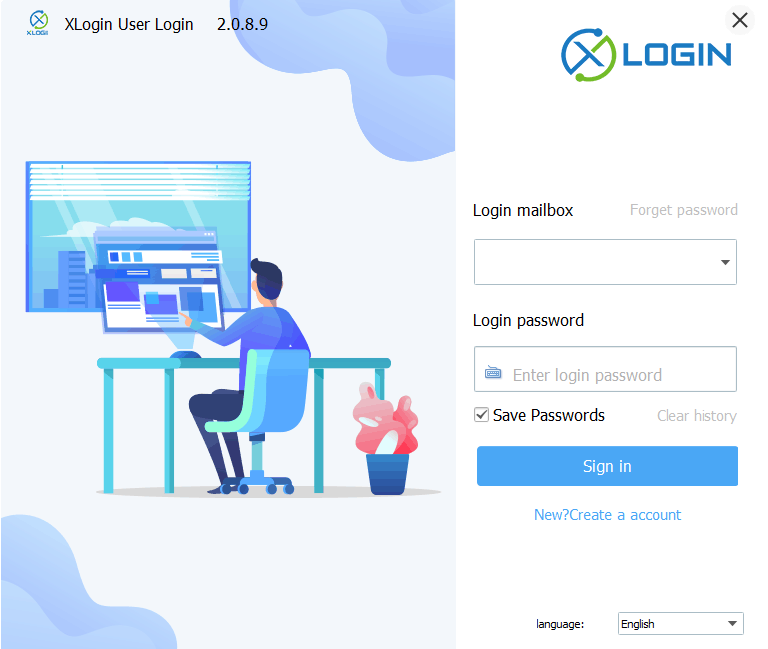
2. Start XLogin client -> New browser profile -> Basic configuration -> Setting proxy server -> Enable proxy server.
(1) Proxy type: HTTP proxy (you can also choose SOCKS 5/HTTPS as proxy type)
(2) IP address: 127.0.0.1
(3) Port: 24000 (If setting up multiple ports, BrightData will separate them in the order of 24001, 24002, 24003, etc.)
(4) Click “Test Proxy” after setting and save the settings.

3. Apply port 24001 to the second browser profile, with the same IP address: 127.0.0.1. This enables multi-port forwarding and accounts can be logged in batches without being detected.
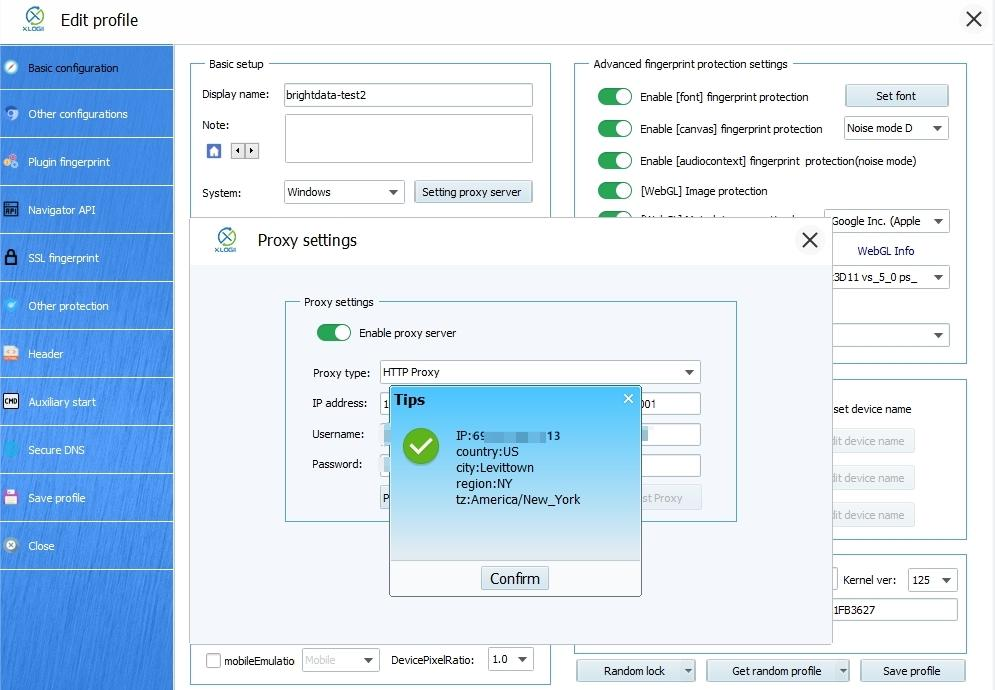
Note:
You need to install Bright Data on your VPS if more than one person is using Bright Data IP together. For IP address, you need to fill in the VPS IP in the settings of the XLogin profile. You should fill in the port according to the Bright Data port, and the local computer IP needs to be added to the Admin whitelisted IPs and the Proxy whitelisted IPs, or select “Any”. If the network is running slow, unable to open web pages or the network is unstable, please try to open the VPN locally.
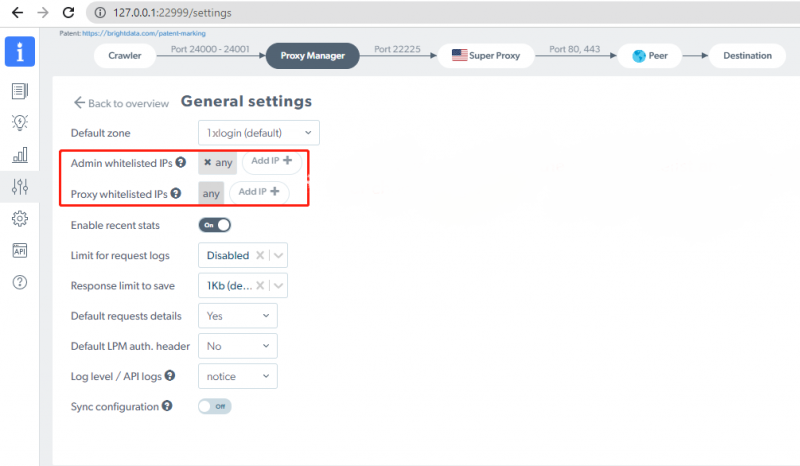
XLogin browser has no proxy IP service, users need to purchase proxy IP from a third party. Proxy-related tutorials are provided by third-party platforms and are not related to the XLogin. Users are strictly prohibited from using XLogin to engage in any illegal and criminal activities, and users are responsible for the relevant responsibilities caused by using XLogin.