1. Configure PIA S5 Proxy. (XLogin users enjoy 83% discount) Obtain proxy credentials (take Socks5 proxy as an example).
2. View the proxy list, click to select the residential proxy, click on the package name to switch to different packages to choose from.
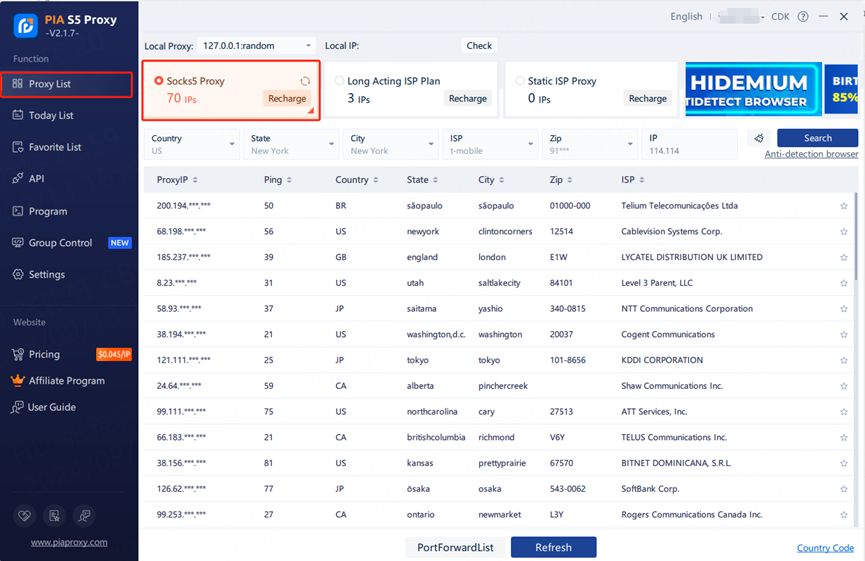
3. Fill in the "Country", "City", "Postal Code" fields and other information as needed. Click "Search".【Such as US,alaska,anchorage】
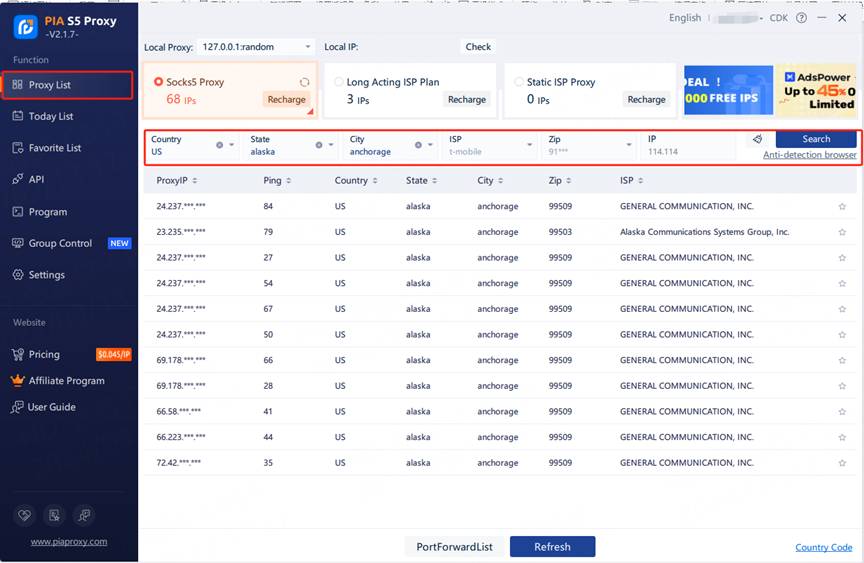
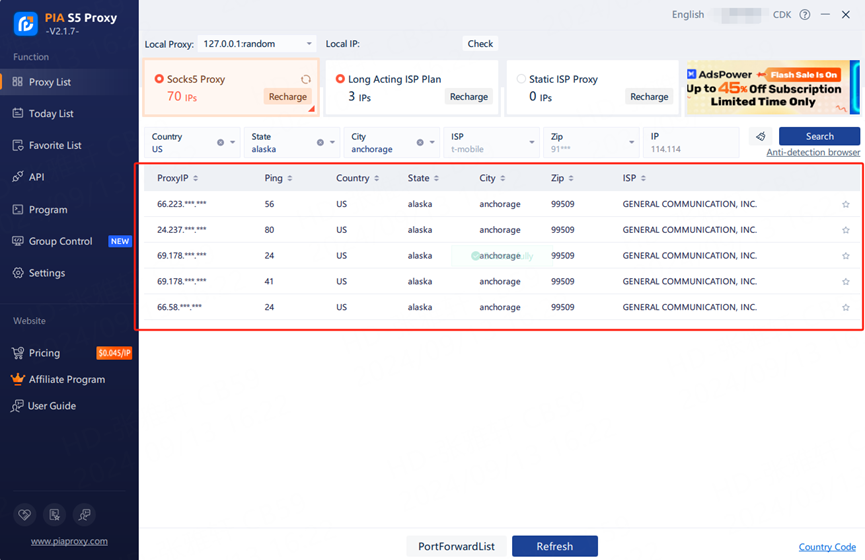
4. Select any IP, right-click the IP, select forward port to proxy-select the port [take 40003 as an example].
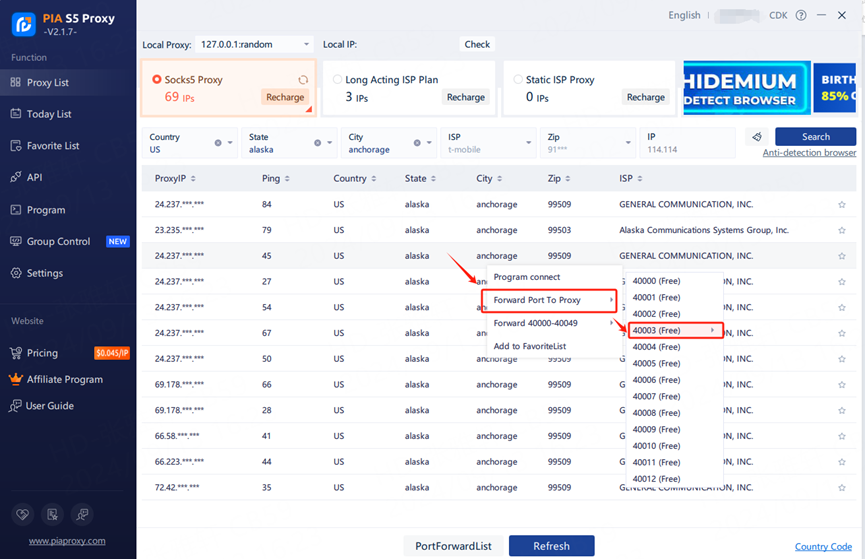
5. Click the port forwarding list to view the extracted IP information, click the plus sign to copy.
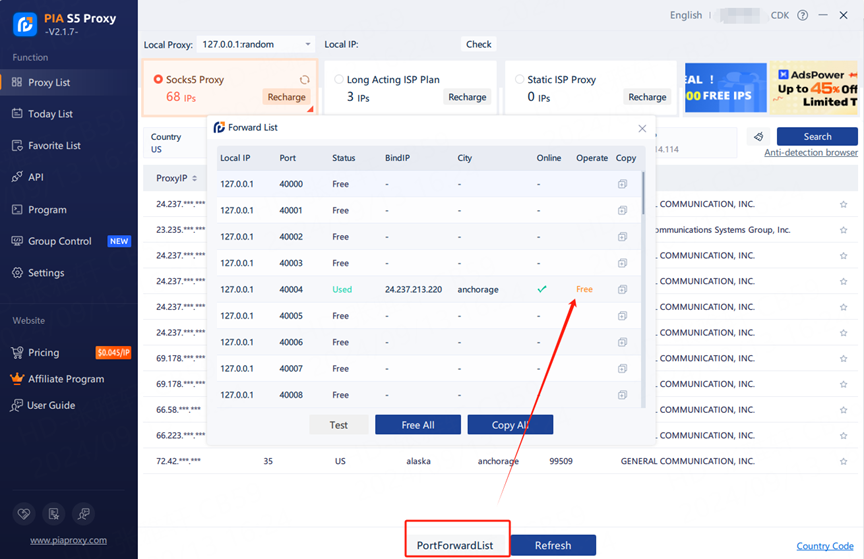
6. The proxy IP credentials are extracted successfully. Next, open the XLogin client and click New browser profile.
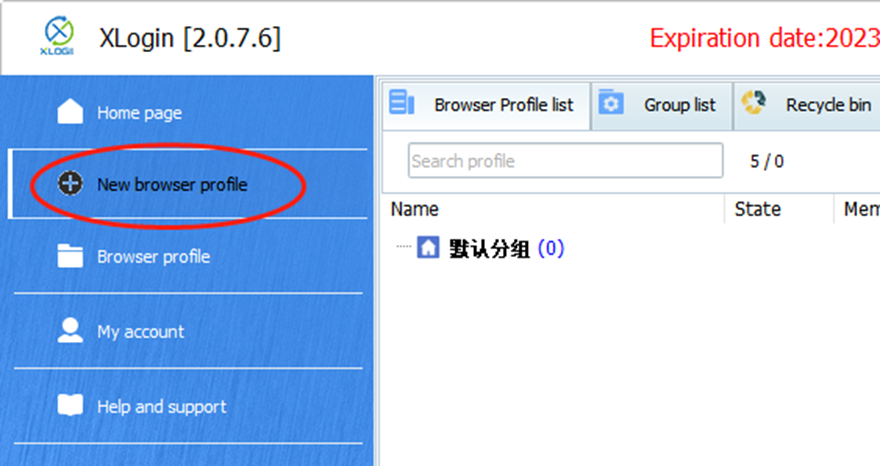
7. Click on Setting proxy server.
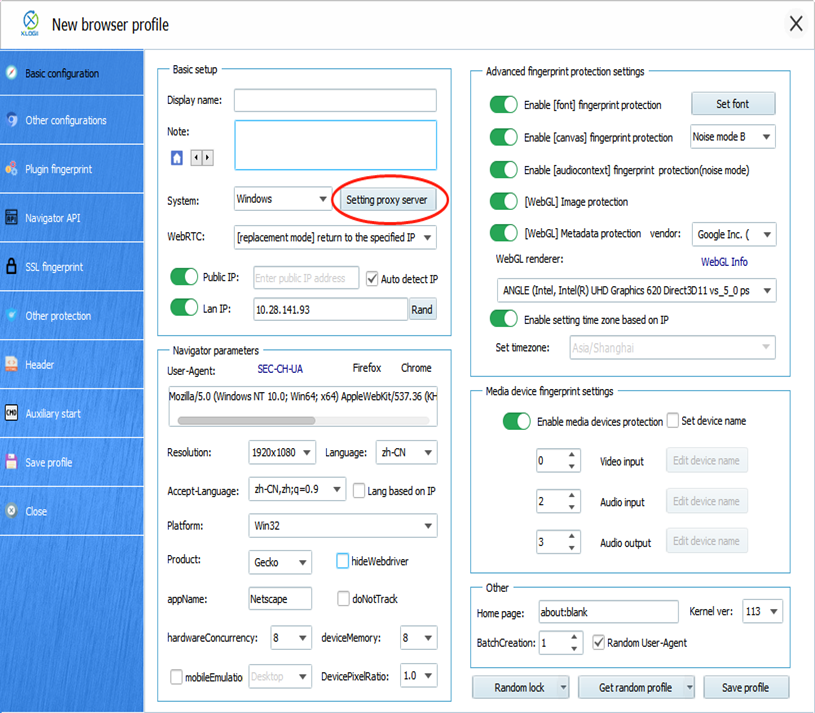
8. Turn on the proxy server and select Socks 5 Proxy as the proxy type.
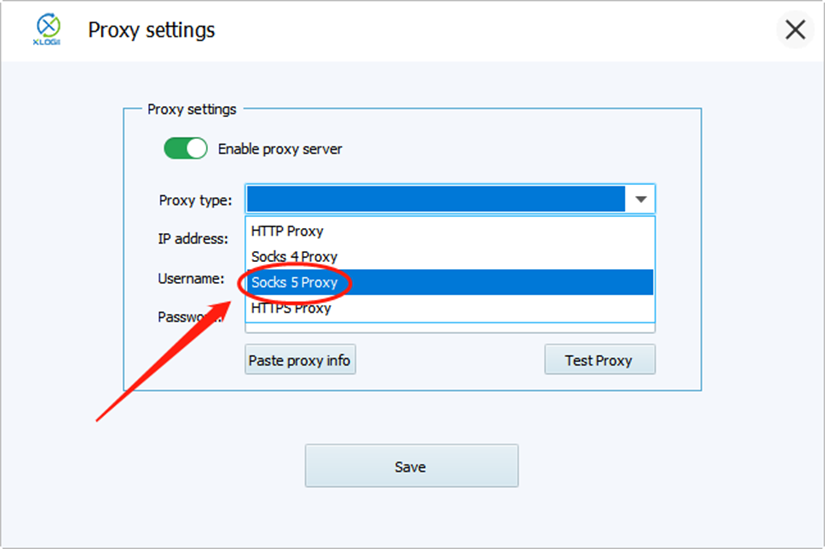
9. Enter the proxy credentials (IP and port) to test the proxy.
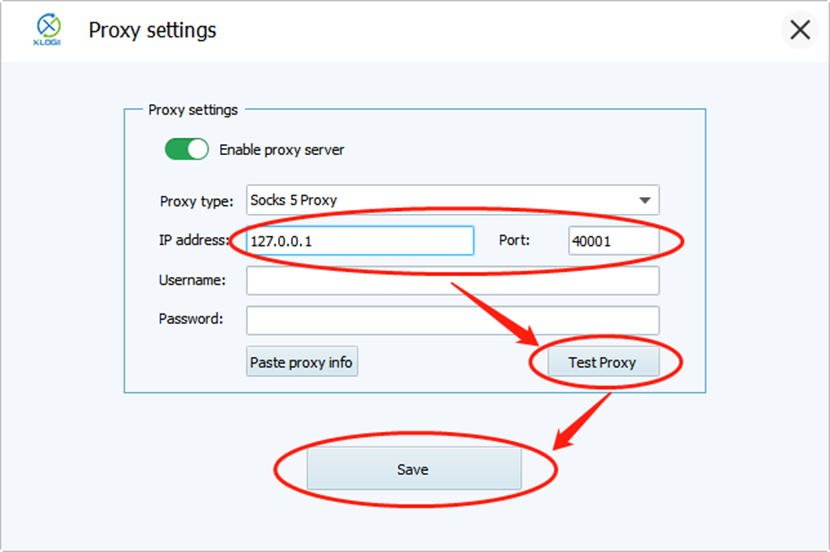
10. After testing the proxy IP successfully, click Confirm. Then we click to save the profile.
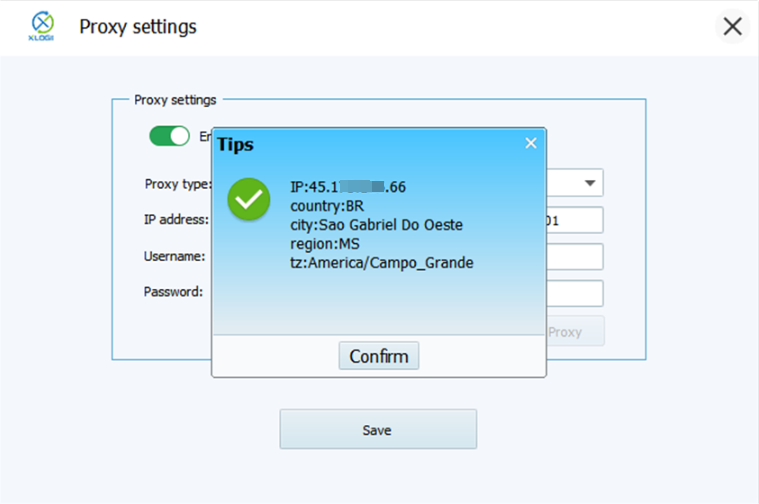
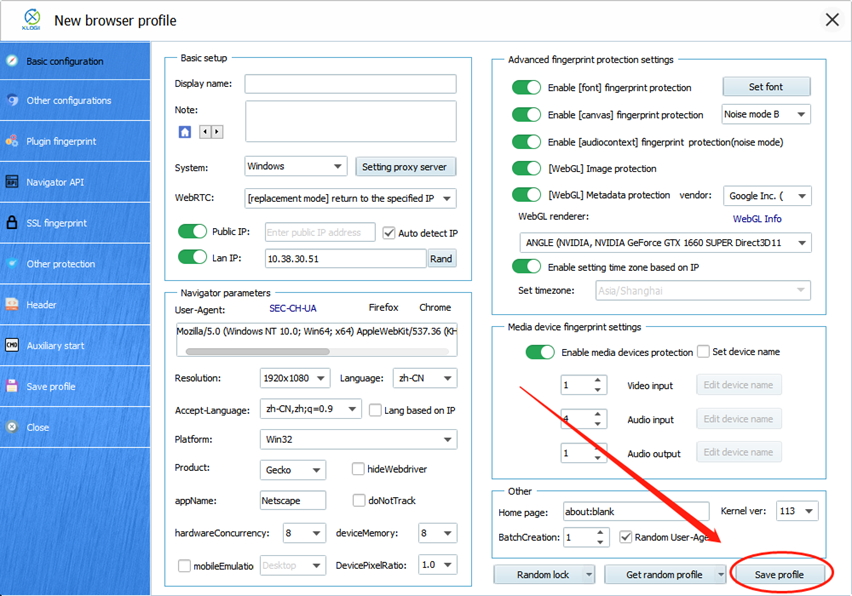
Note: XLogin browser has no proxy IP service, users need to purchase proxy IP from a third party. Third-party platforms provide proxy-related tutorials and are not related to the XLogin. Users are strictly prohibited from using XLogin to engage in any illegal and criminal activities, and users are responsible for the relevant responsibilities caused by using XLogin.