Register Login ProxyShare
1. Open the ProxyShare website and click "Register" in the top right corner, or click here. Contact customer service to get free data.
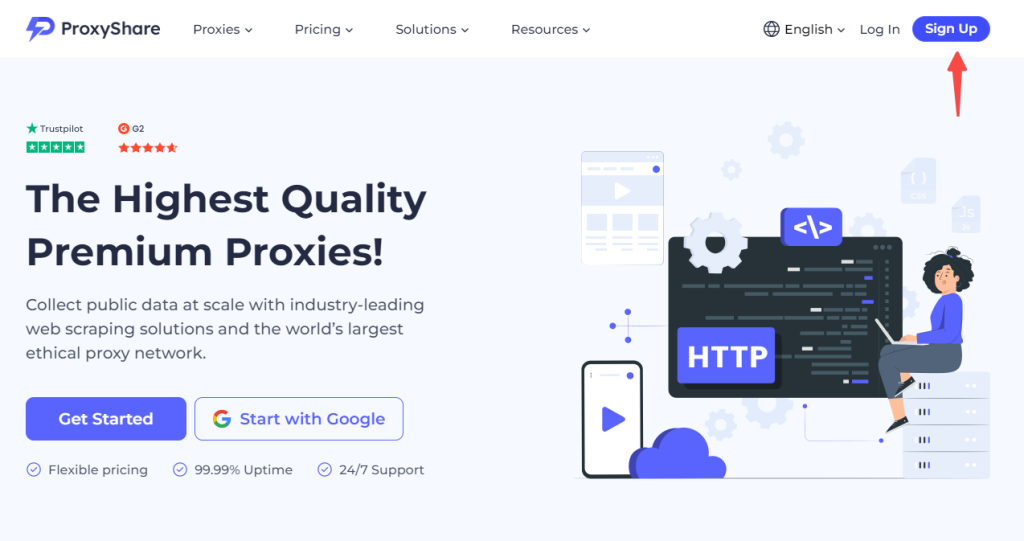
2. There are two ways to register: sign in with your Google account or register with your email address.
3. First method: Log in with your Google account. Click on "Log in with Google" below, select the Google account you want to log in with, and then click "OK" to log in automatically.
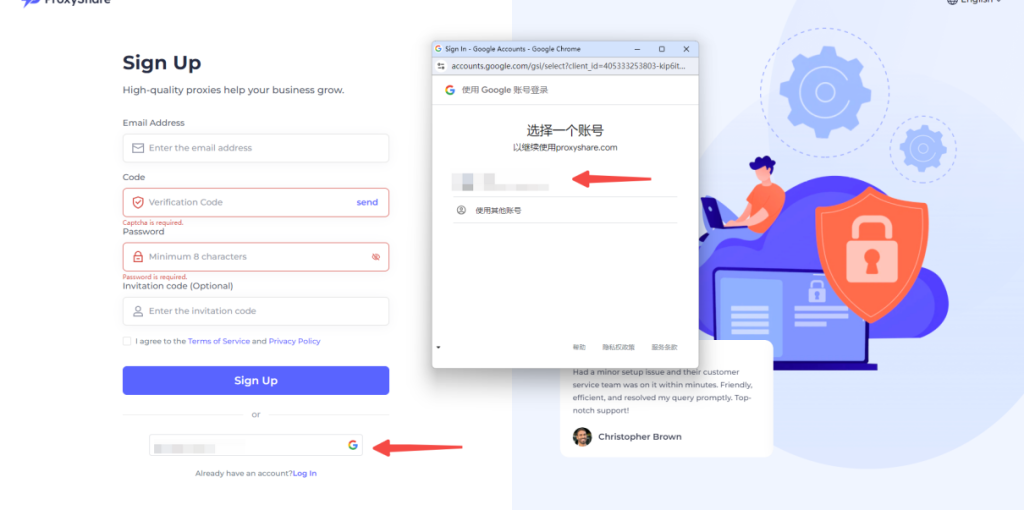
4. Second method: Register with an email address. Enter the email address you want to log in with, click "Send", and then enter the verification code you receive in your email.
(1) Then set the password you want to use (the password is 8 to 20 letters or numbers). If you have an invitation code, you can enter it in the "Invitation code" box.
(2) Read the "Terms of Service and Privacy Policy" and check the box. Finally, click "Register" to register successfully and you will be automatically returned to the official website.
(3) Then use the "email address" and "password" you used to register to log in.
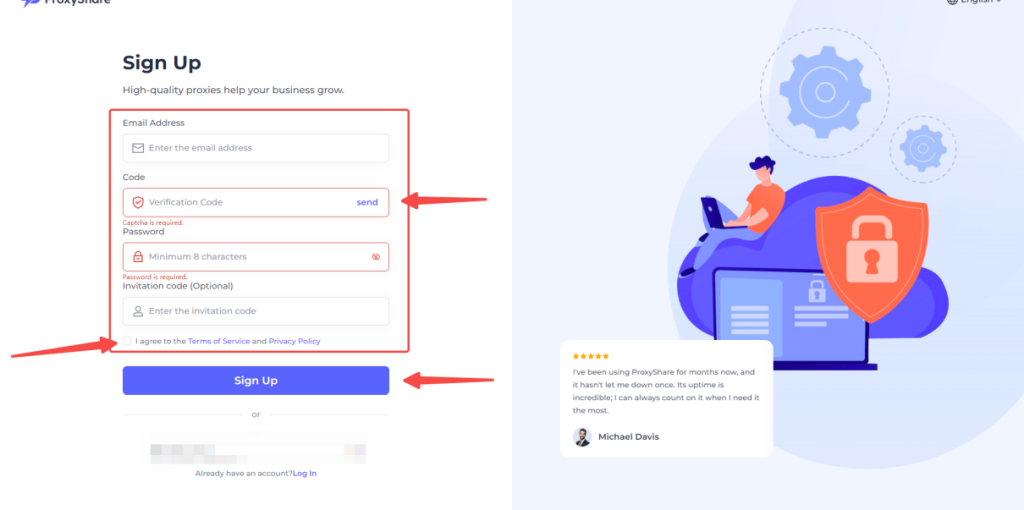
Residential Proxies User Auth & Pass Extraction Tutorial
ProxyShare has two ways to extract proxies: account and password extraction authentication & API Authentication
For detailed extraction methods, please refer to the [Proxy Extraction Tutorial]
Method 1: User Auth & Pass Extraction
1. First, go to the ProxyShare website and click on the personal centre in the upper right corner under your username.
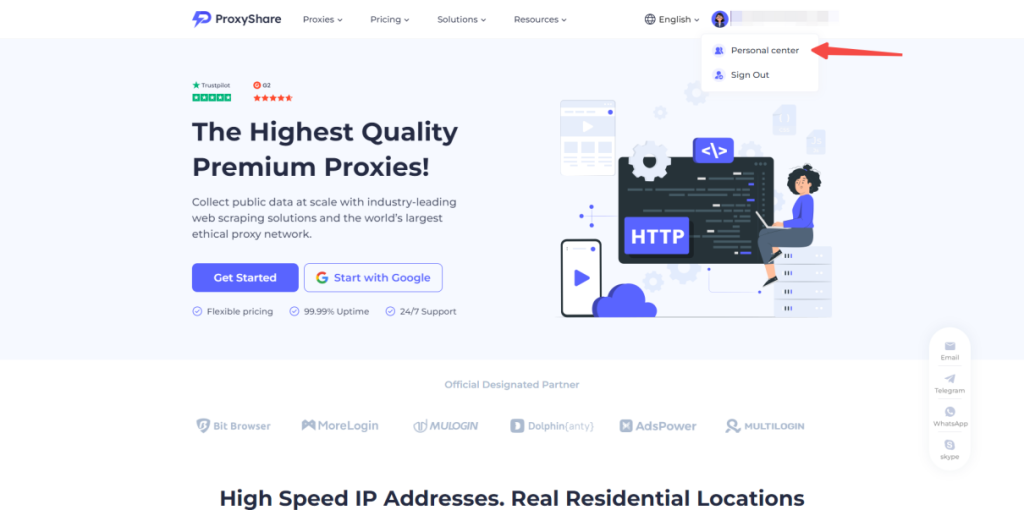
2. Click on "User Auth & Pass Extraction" in the drop-down list of Proxies. First, select the language of the generated code, then select the country you want to generate. Next, fill in the state or city and the address of the proxy. If you have a time requirement for the session, you can fill in your session content and rotation time.
Then select the sub-user. For more information, please refer to the ["Create a sub-user" tutorial]. Then click on the right to generate and copy the proxies.
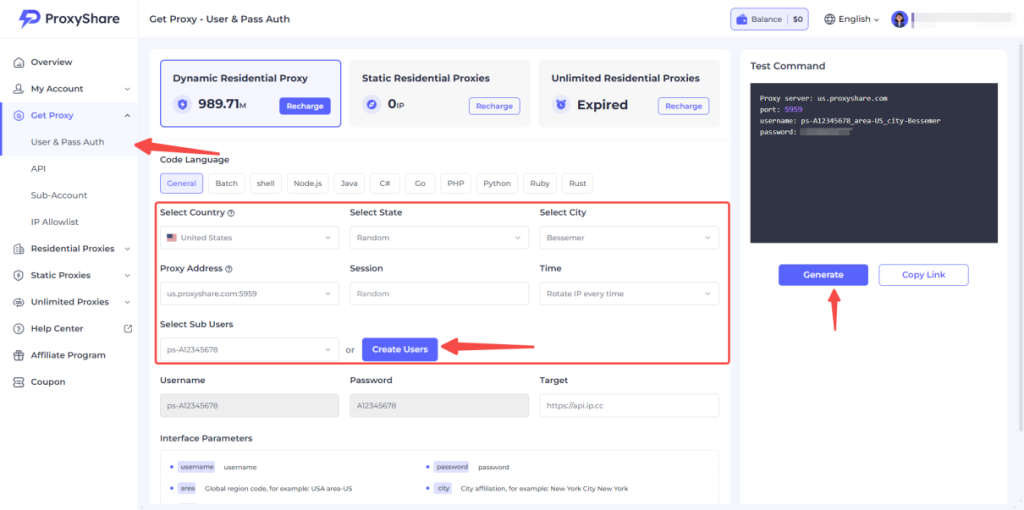
Method 2: API Extraction
1. Before using API Extraction, you first need to add the device address to the whitelist. Click on the IP whitelist in the Get Proxy drop-down bar, and the IP address of your device will automatically refresh. Click on "Add to Whitelist" on the right, select the proxy content, and click "Add to" to add it successfully.
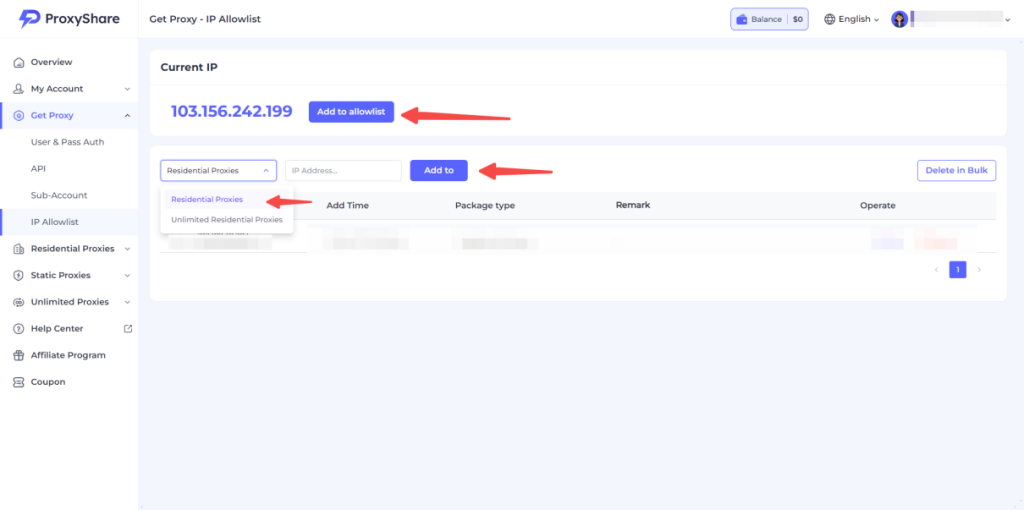
2. Click on "API" in the drop-down list of "Proxies" to select the number of entries you want to extract, then select the country you want to generate, and fill in the state or city, format and delimiter in turn. If you need to extract IP addresses at a certain time, you can fill in the extraction time in the "Life" column. The maximum single IP address extraction time is 7200 minutes.
Here, we use the extraction of one IP address and 30 minutes as an example. Finally, click Generate AIP link, and then click Open link.
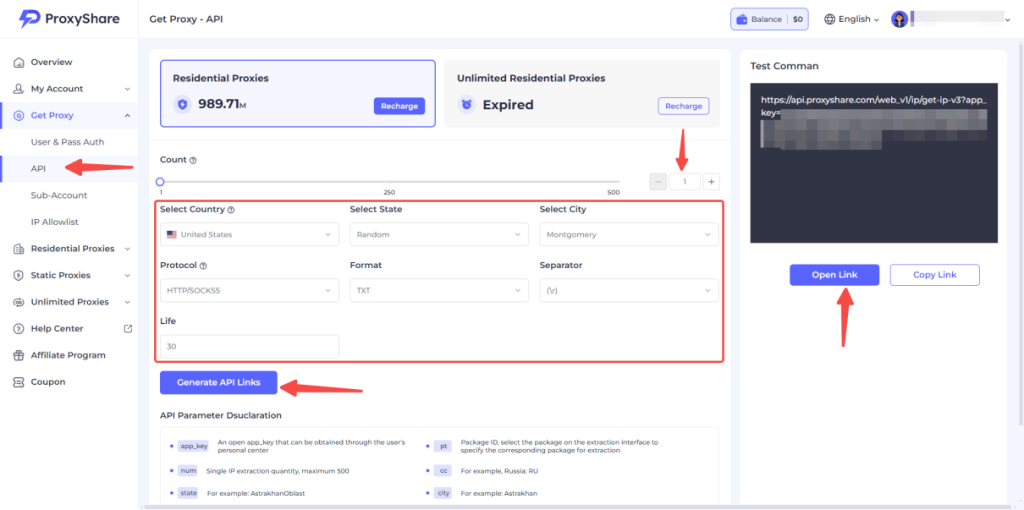
3. This is the Proxy Service address and port.
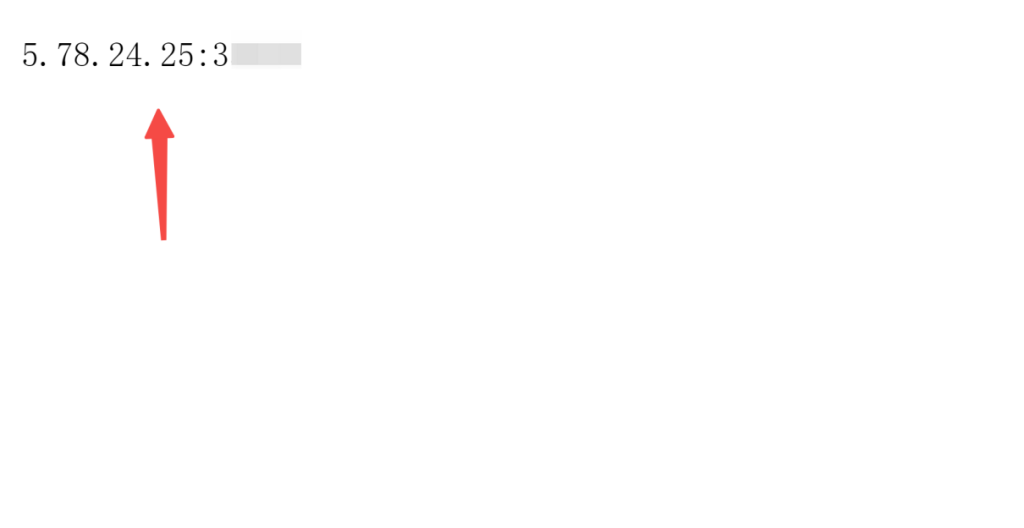
Add the proxy settings in XLogin,Free trial available
1. Log in to the XLogin website, register, download and install. Log in to XLogin and open XLogin. XLogin supports free trials. Click "New browser profile" on the left, set "Display name" to select the operating system you want to use, and then click "Save profile" in the lower right corner.
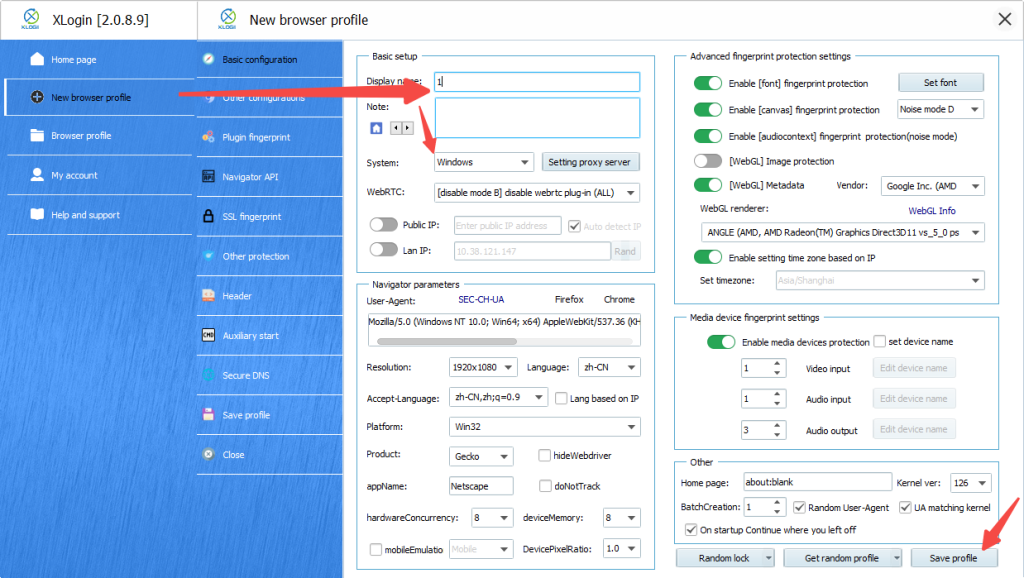
2. After clicking "Save settings", right-click on the proxy you just created and click "Edit proxy configuration".
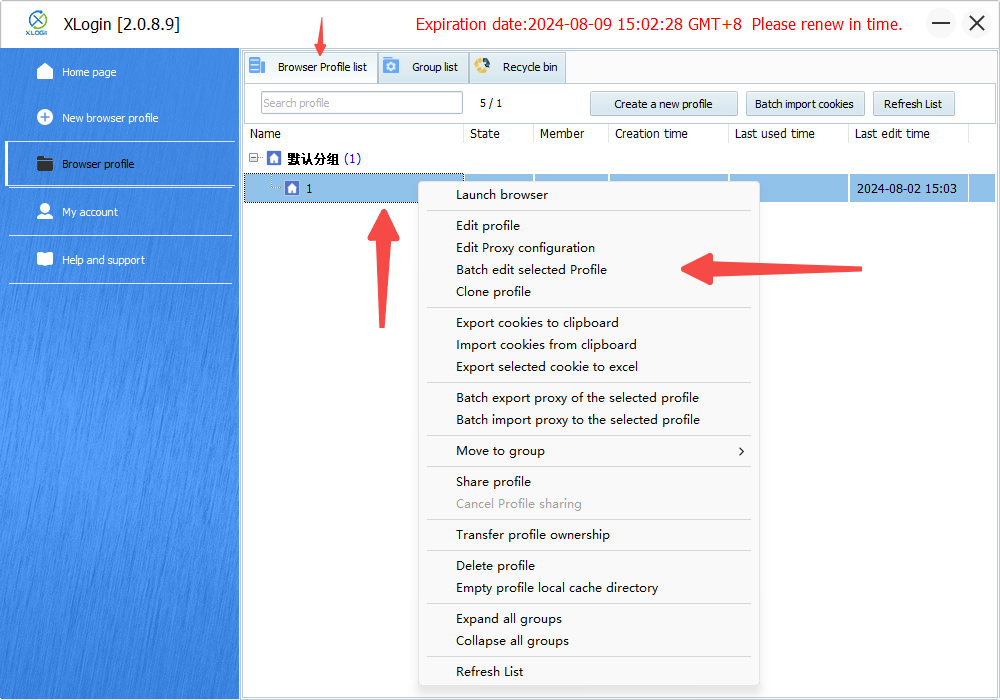
3. Turn on the "Enable proxy server" switch and select "HTTP Proxy" as the proxy type.
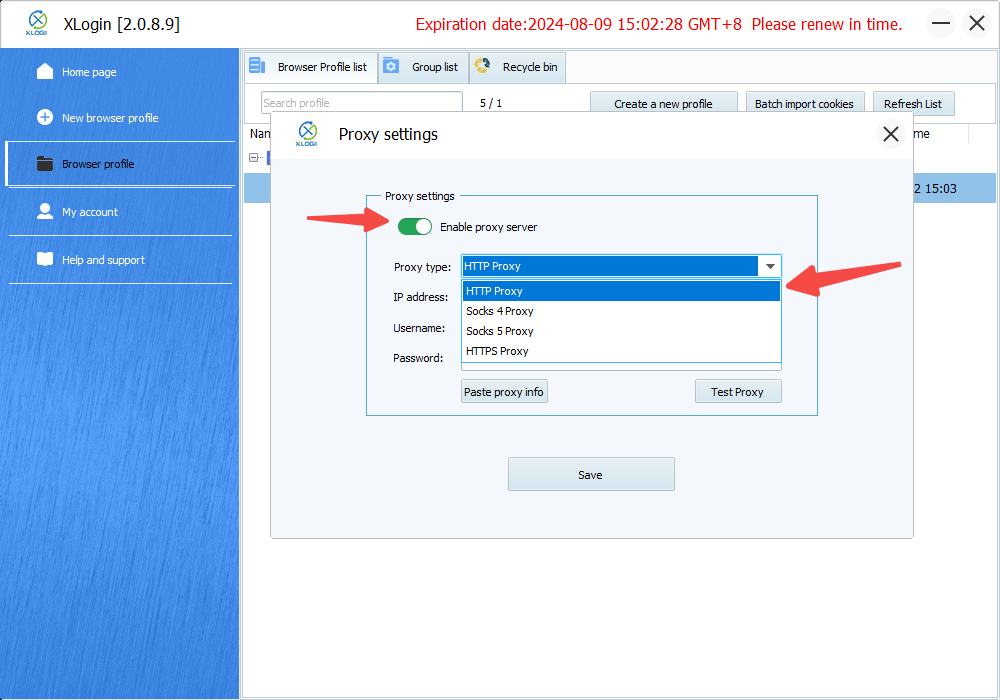
4. Then, paste the IP address, port, login user and login password just extracted from User Auth & Pass Extraction into the box and click "Test Proxy".
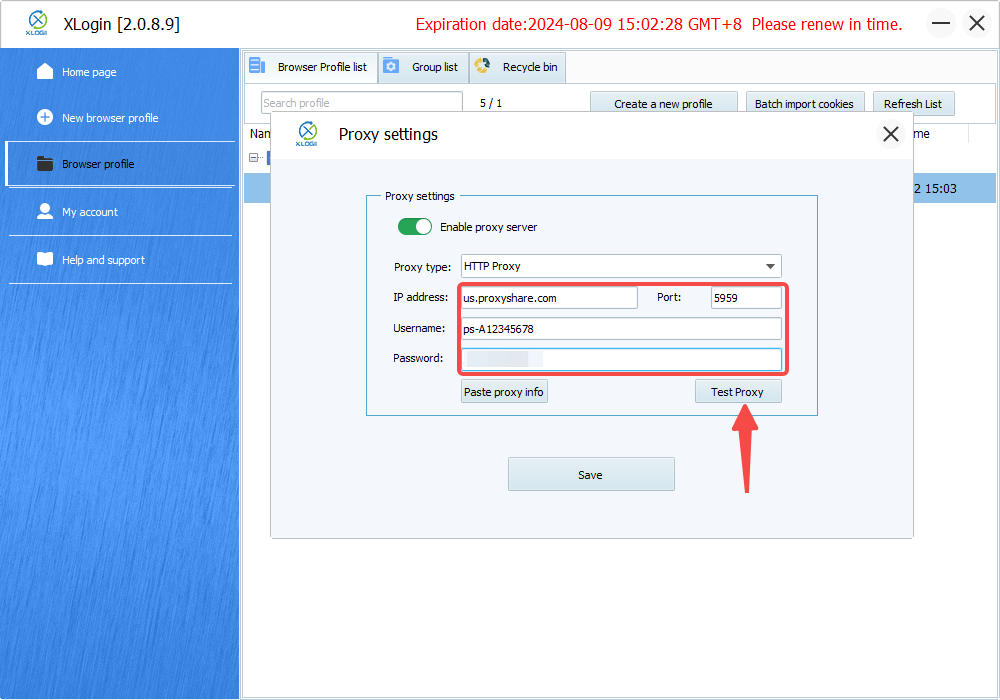
5. After the configuration is successful, the IP address provided by the service provider will appear. Click confirm.
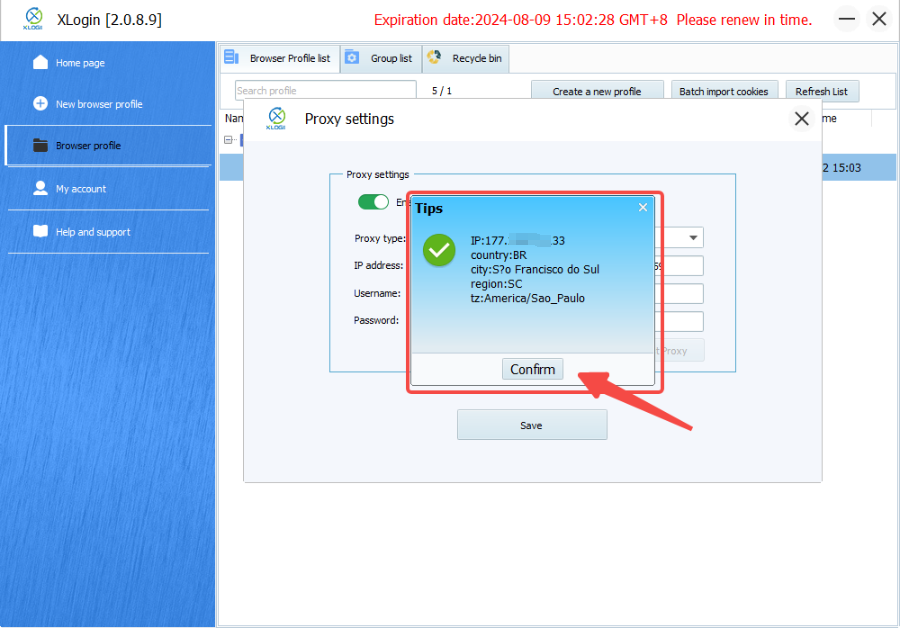
6. Return to the double-clicked browser that you just configured.
7. After double-clicking, a new browser window will be opened, and you can open Whoer.com in the window. If the IP address provided by the service provider appears, the configuration is successful.
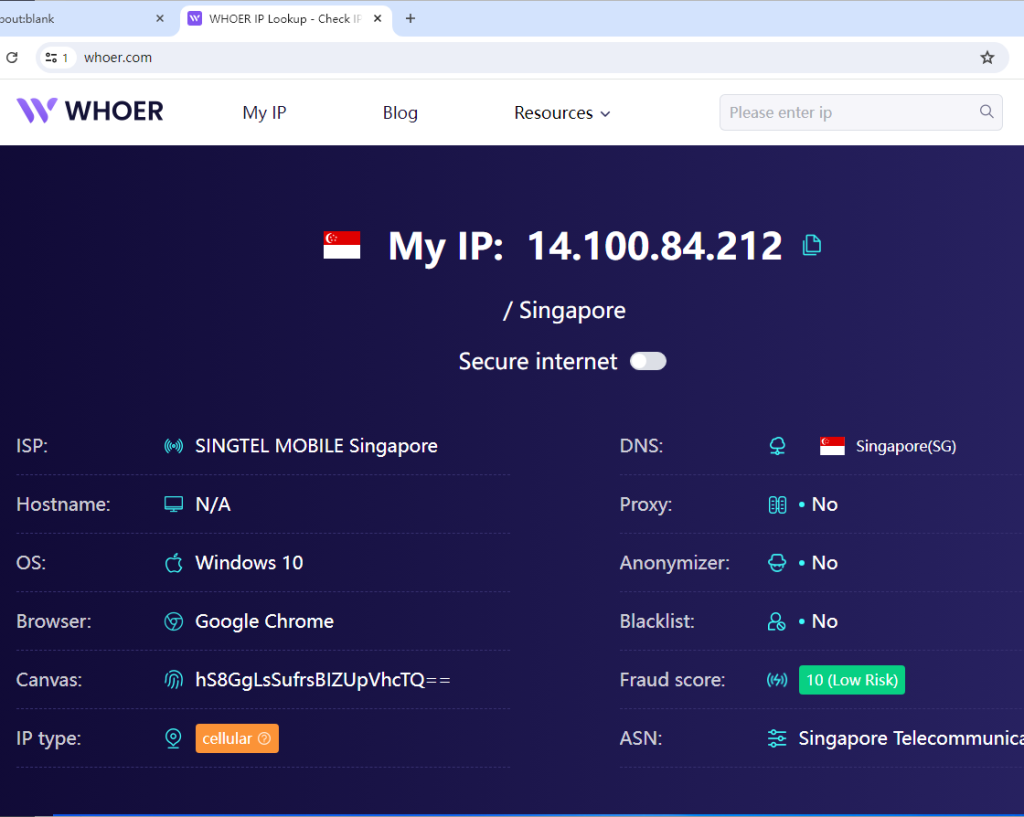
Note: XLogin browser has no proxy IP service, users need to purchase proxy IP from a third party. Third-party platforms provide proxy-related tutorials and are not related to the XLogin. Users are strictly prohibited from using XLogin to engage in any illegal and criminal activities, and users are responsible for the relevant responsibilities caused by using XLogin.