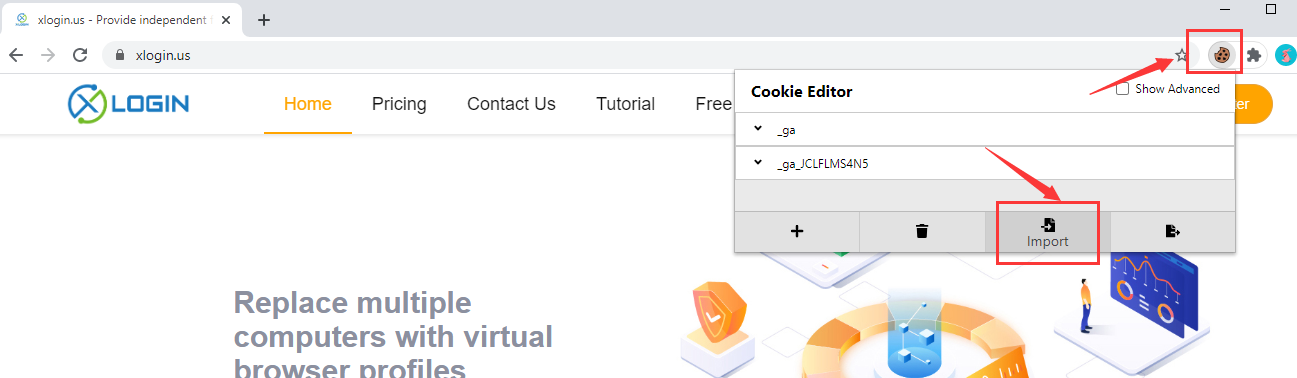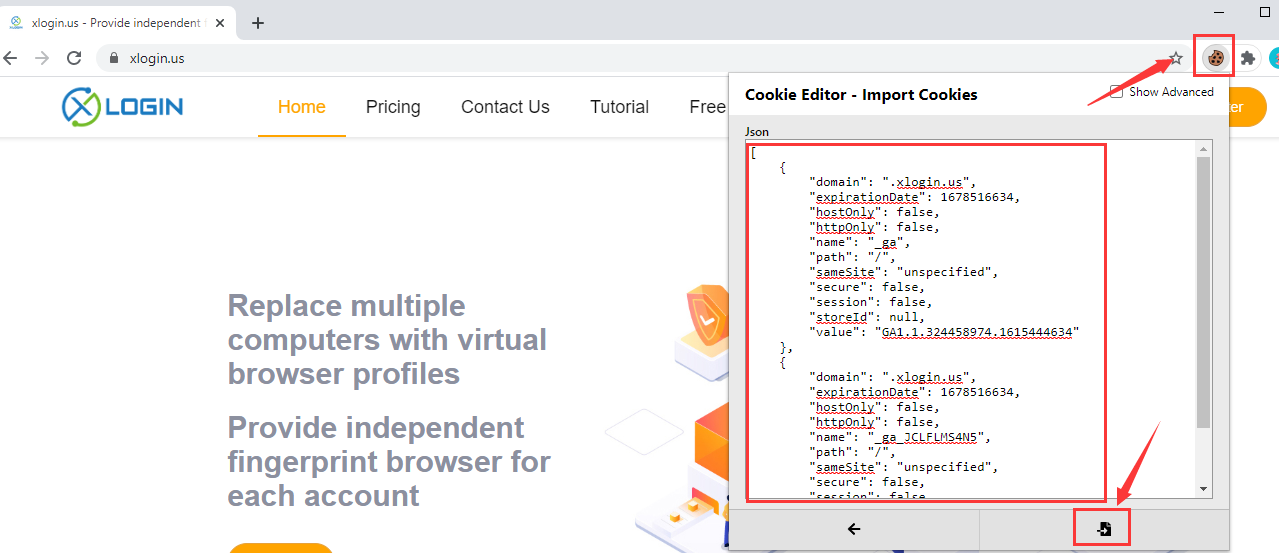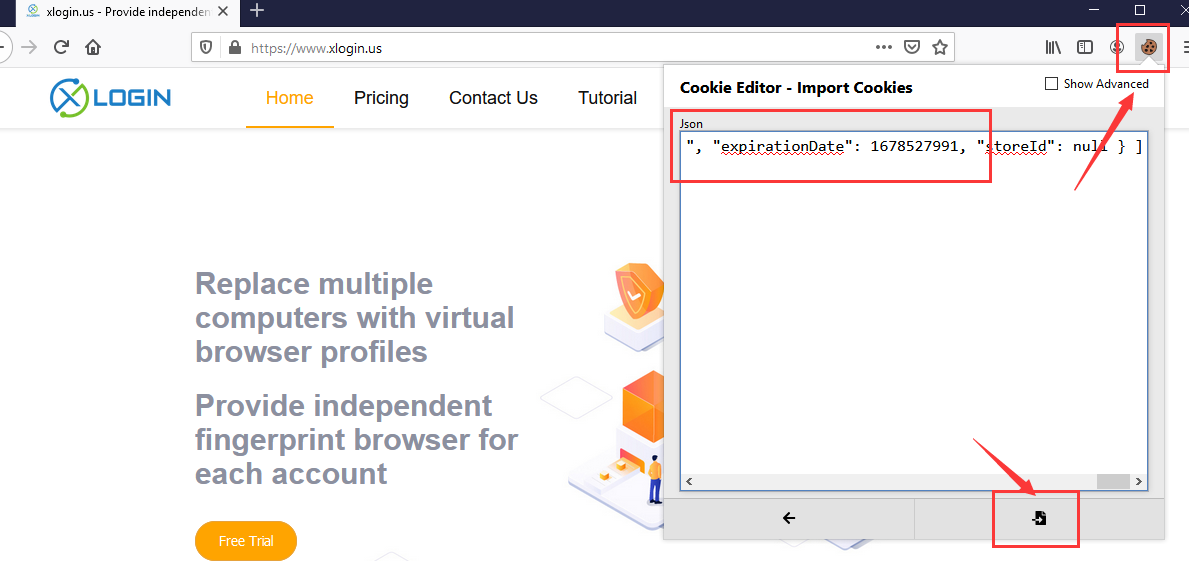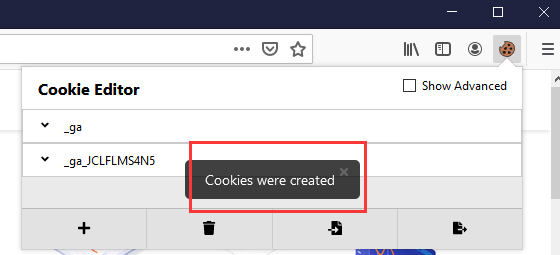Cookie Export from Google or Firefox
 Add the Extensions of Cookie-Editor to Chrome or Firefox;
Add the Extensions of Cookie-Editor to Chrome or Firefox; Click Cookie-Editor’s Export option to Export cookies;
Click Cookie-Editor’s Export option to Export cookies; Create a txt file on your PC, open it and paste the cookies to txt file, then save it.
Create a txt file on your PC, open it and paste the cookies to txt file, then save it.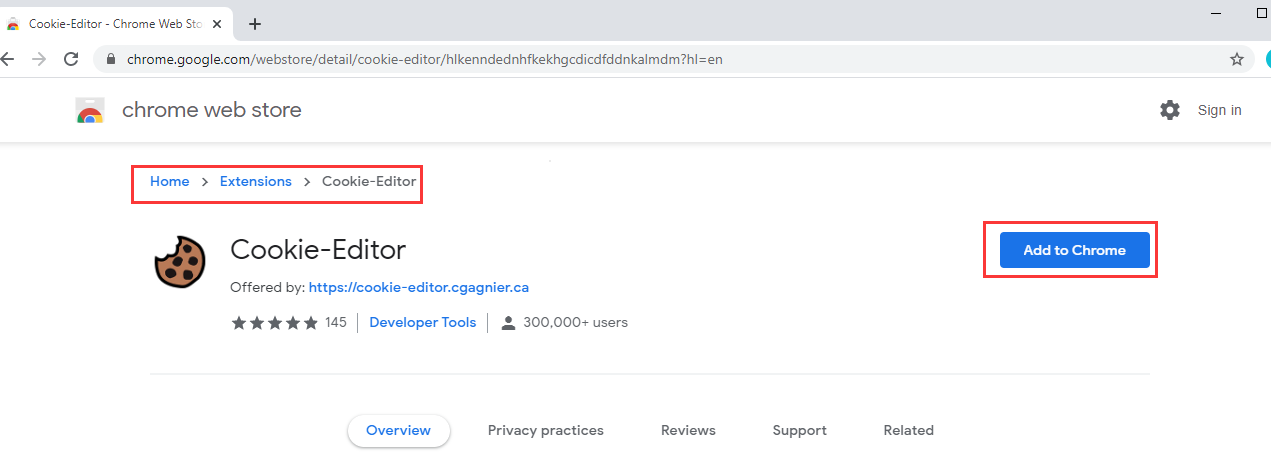
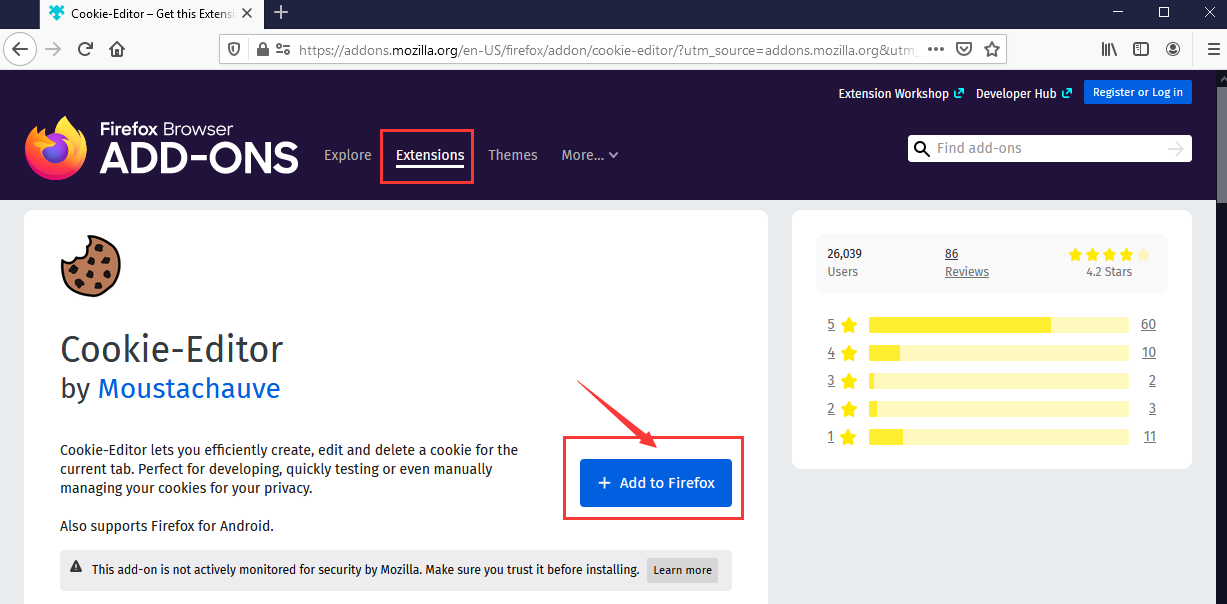
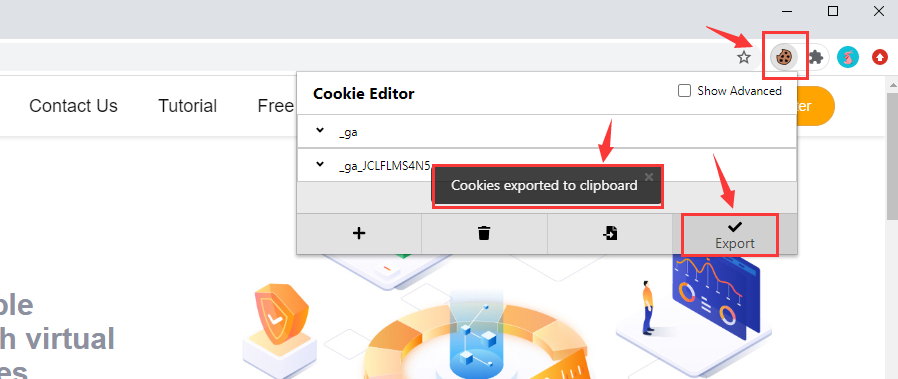
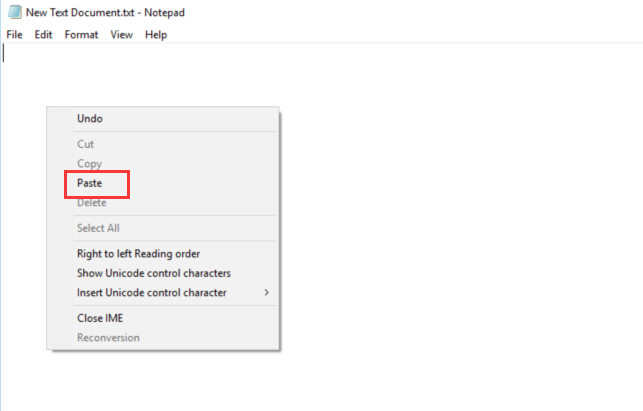
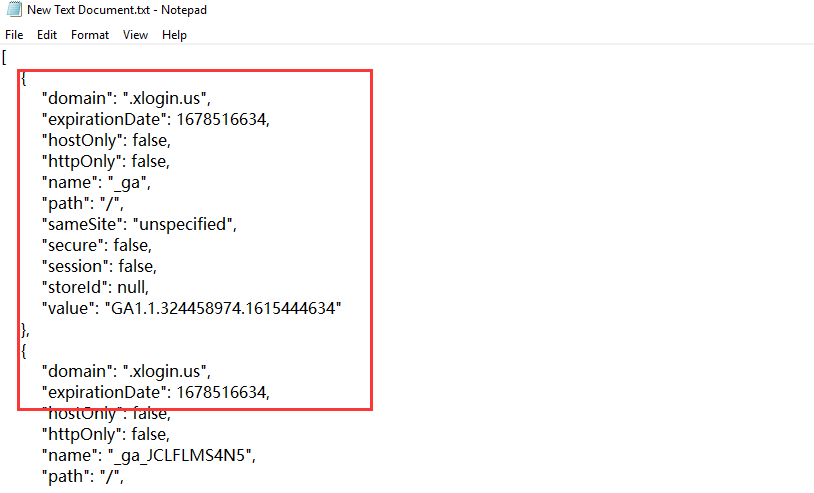
Import the Cookies which export from Google or Firefox to Xlogin
 Import the single Cookies to Xlogin:
Import the single Cookies to Xlogin:![]() Copy the Cookies from txt file which you export from Chrome or Firefox, and click the option of “Import cookies from clipboard”.
Copy the Cookies from txt file which you export from Chrome or Firefox, and click the option of “Import cookies from clipboard”. Batch Import Cookies:
Batch Import Cookies:![]() 1. Select multiple profiles which you want to import the cookies;
1. Select multiple profiles which you want to import the cookies;![]() 2. Right click, and choose “Export selected cookie to excel” option to export cookie template excel file;
2. Right click, and choose “Export selected cookie to excel” option to export cookie template excel file;![]() 3. Update the cookies in the exported Excel file and save it;
3. Update the cookies in the exported Excel file and save it;![]() 4. Click the “Batch Import Cookie” button to finish the batch import cookies;
4. Click the “Batch Import Cookie” button to finish the batch import cookies;![]() 5. You also can download the import “Cookie Template” as below.
5. You also can download the import “Cookie Template” as below. Popup a tip to tell you that the cookie imports successfully.
Popup a tip to tell you that the cookie imports successfully.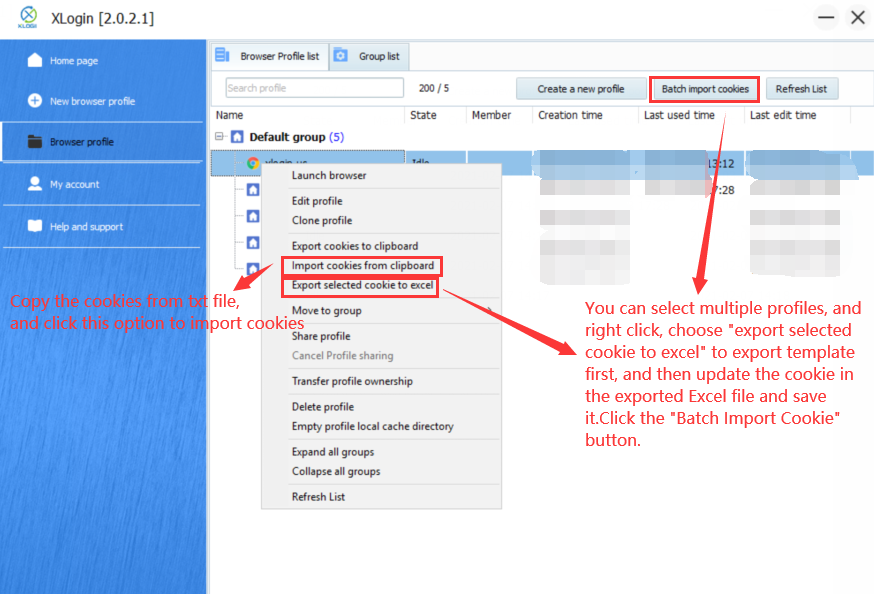
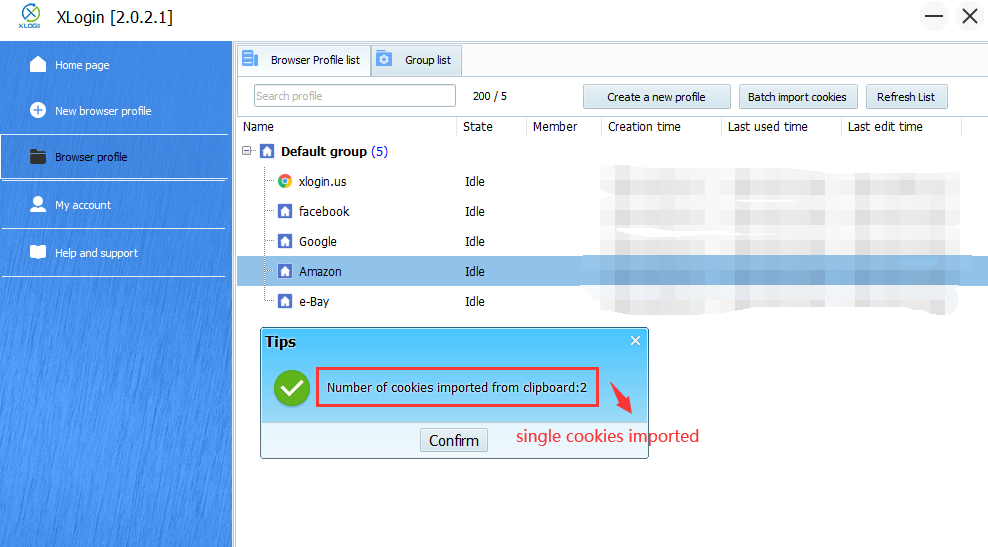
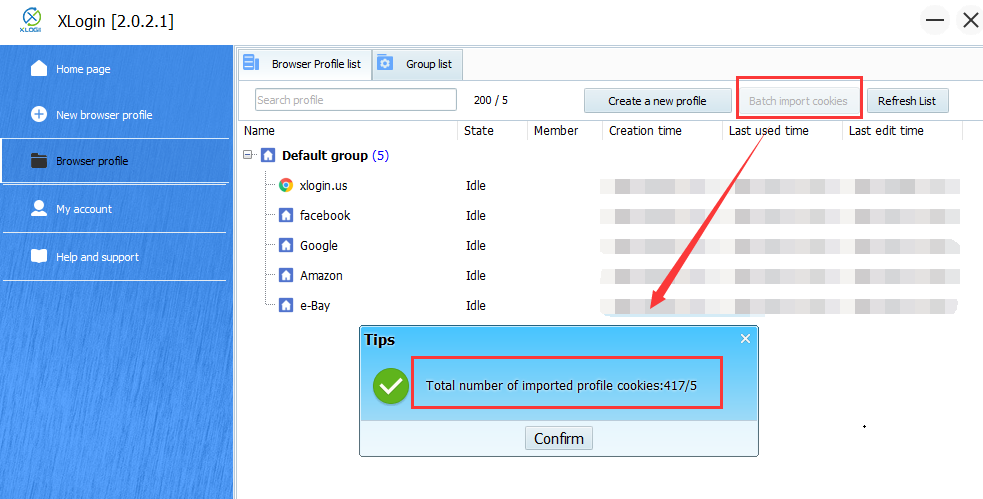
![]() Downloadthe Excel template file.
Downloadthe Excel template file.
Cookie Export from Xlogin
 Export the single Cookies from Xlogin:
Export the single Cookies from Xlogin:![]() 1. Select a profile which you want to export the cookies;
1. Select a profile which you want to export the cookies;![]() 2. Right click, and choose “Export cookies to clipboard” option;
2. Right click, and choose “Export cookies to clipboard” option;![]() 3. Create a txt file on your PC, open it and paste the cookies to txt file, then save it.
3. Create a txt file on your PC, open it and paste the cookies to txt file, then save it.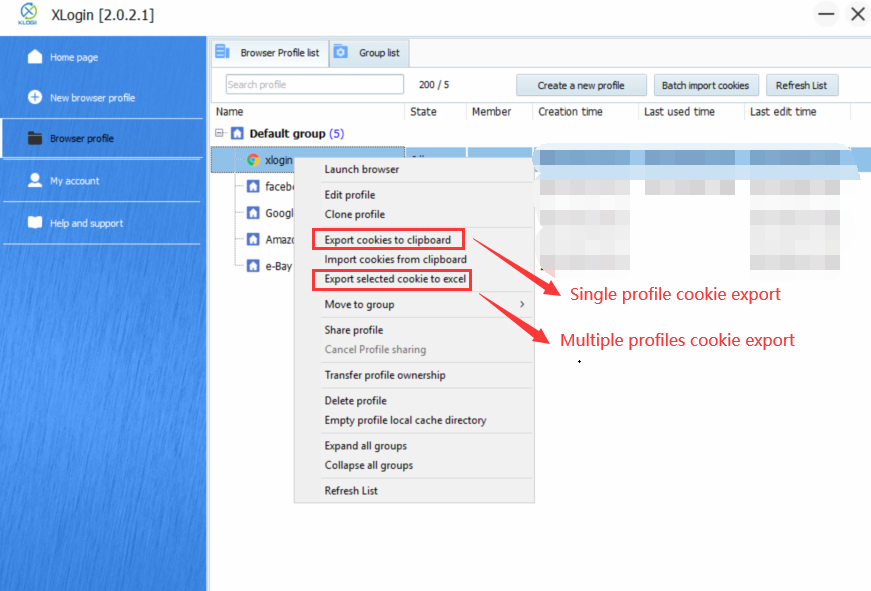
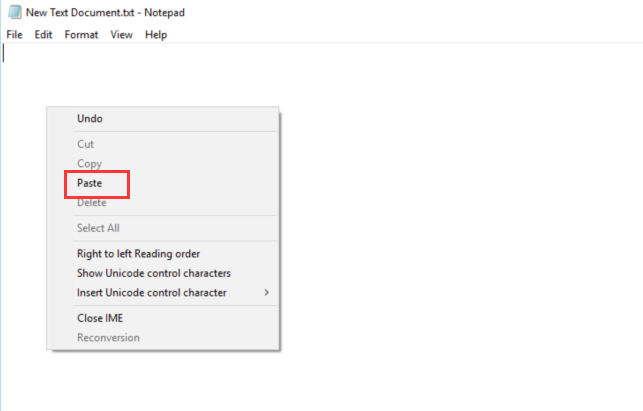
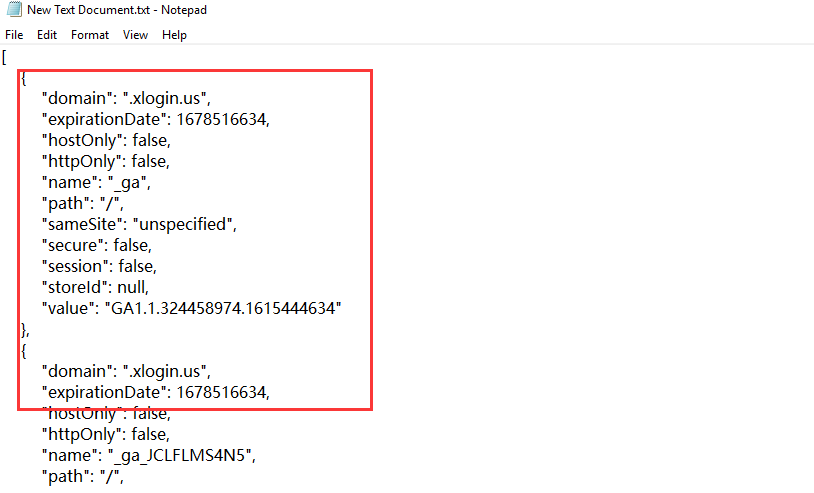
 Export Multiple cookies from Xlogin:
Export Multiple cookies from Xlogin:![]() 1. Select multiple profiles which you want to export the cookies;
1. Select multiple profiles which you want to export the cookies;![]() 2. Right click, and choose “Export selected cookie to excel” option to export all cookies;
2. Right click, and choose “Export selected cookie to excel” option to export all cookies;![]() 3. Find the excel file of “xcookie” on your PC.
3. Find the excel file of “xcookie” on your PC.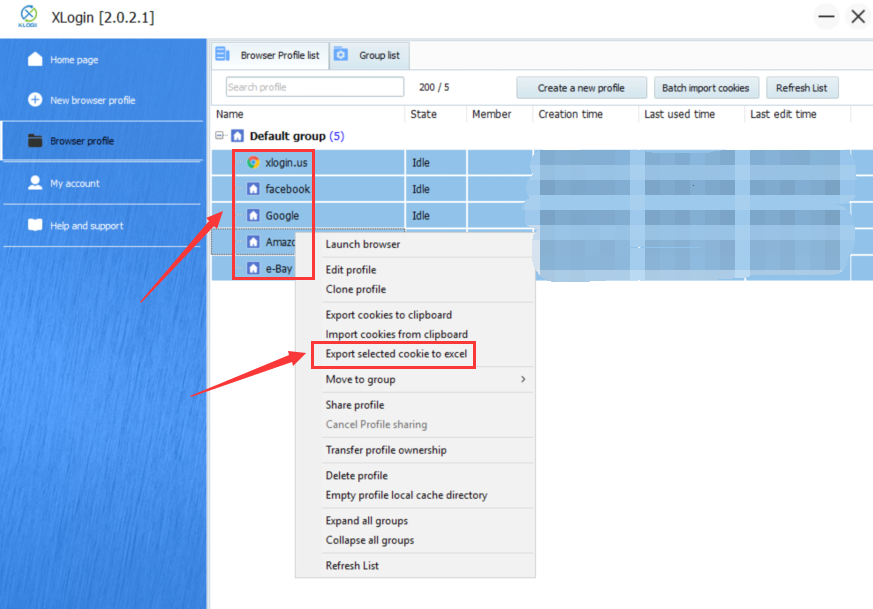
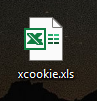
 Cookie Import to Chrome or Firefox
Cookie Import to Chrome or Firefox![]() 1. Copy the cookies which you exported from Xlogin;
1. Copy the cookies which you exported from Xlogin;![]() 2. Open the Extensions of “Cookie Editor” on Chrome or Firefox;
2. Open the Extensions of “Cookie Editor” on Chrome or Firefox;![]() 3. Click “Import”, and paste cookie, then click “Import”;
3. Click “Import”, and paste cookie, then click “Import”;![]() 4. Finished.
4. Finished.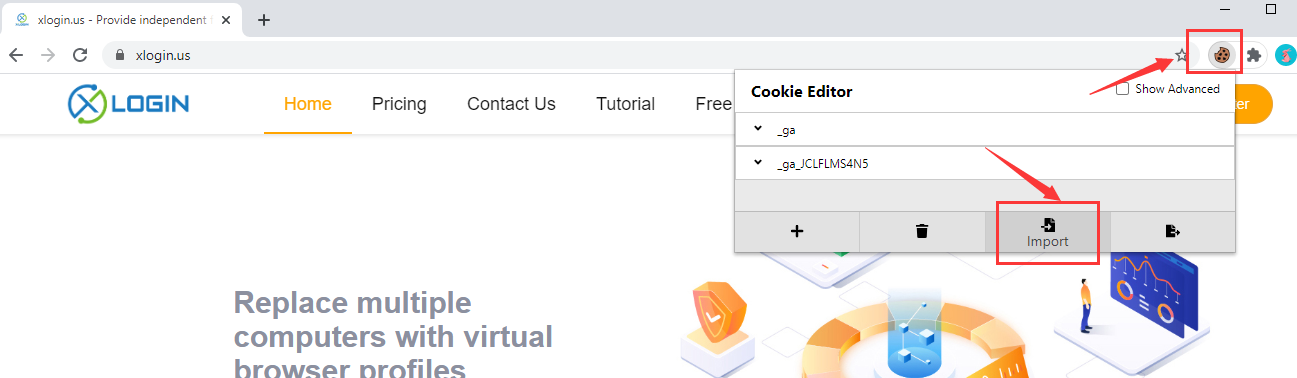
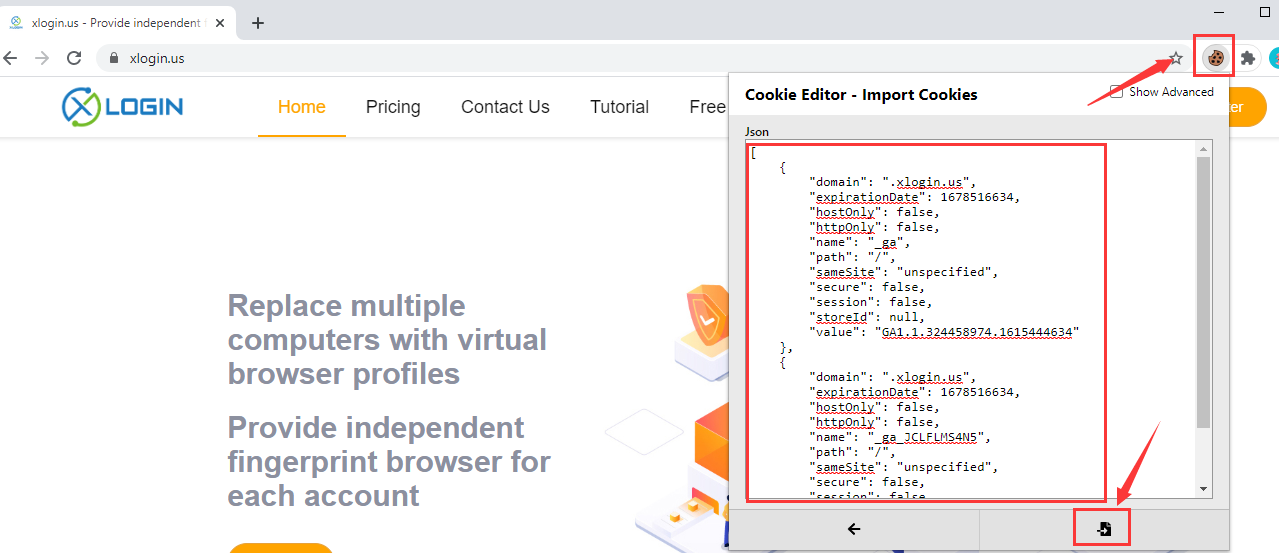
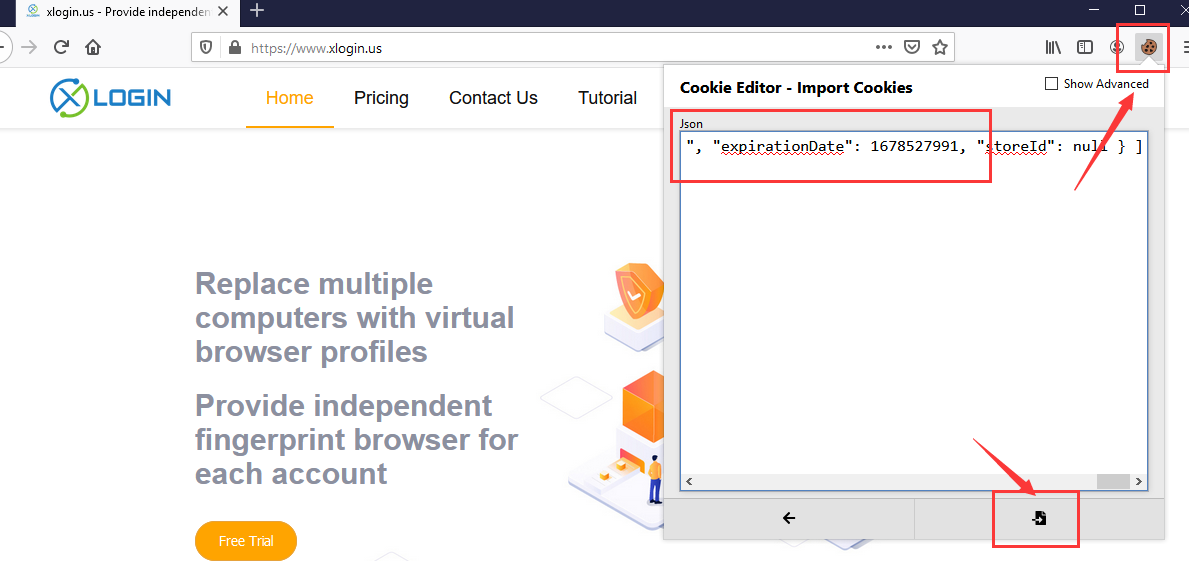
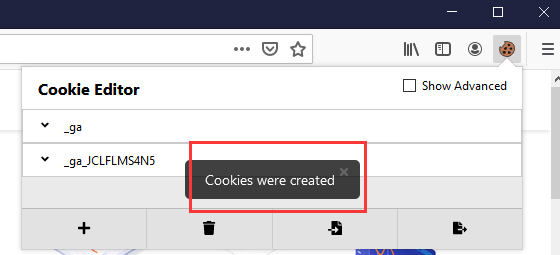
 Add the Extensions of Cookie-Editor to Chrome or Firefox;
Add the Extensions of Cookie-Editor to Chrome or Firefox; Click Cookie-Editor’s Export option to Export cookies;
Click Cookie-Editor’s Export option to Export cookies; Create a txt file on your PC, open it and paste the cookies to txt file, then save it.
Create a txt file on your PC, open it and paste the cookies to txt file, then save it.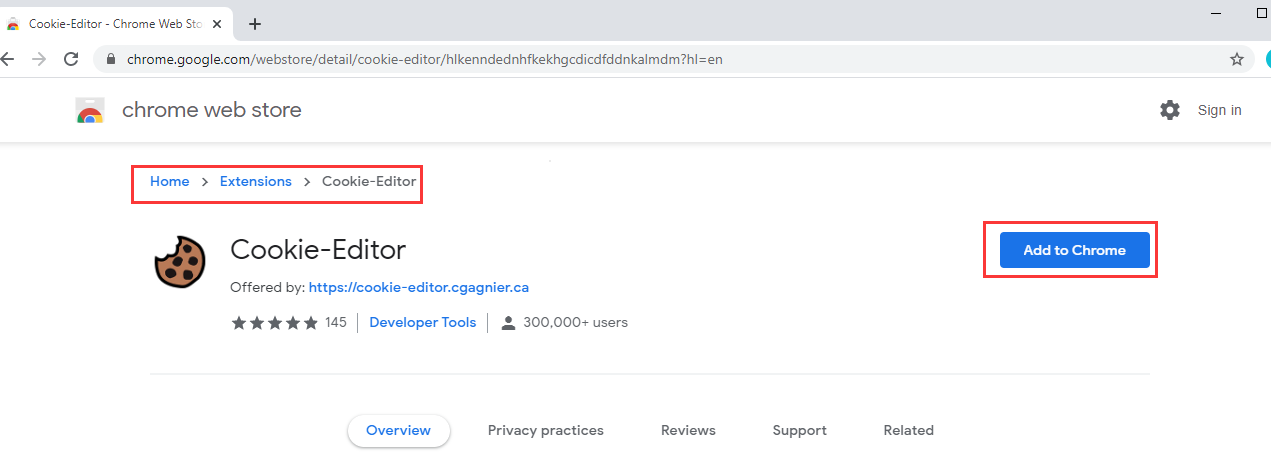
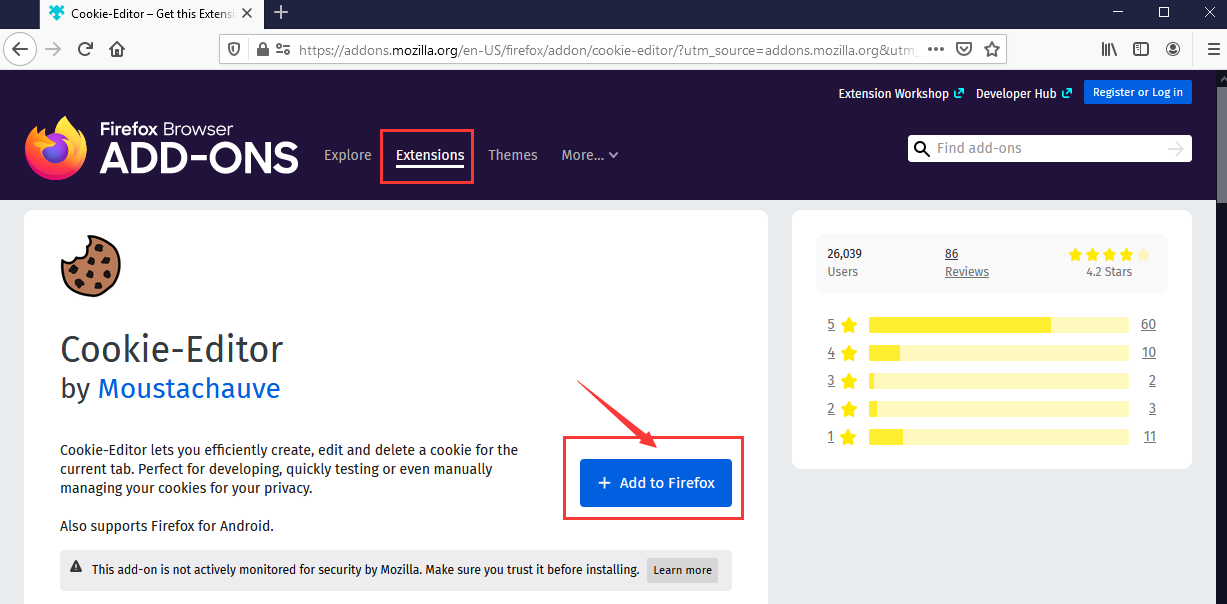
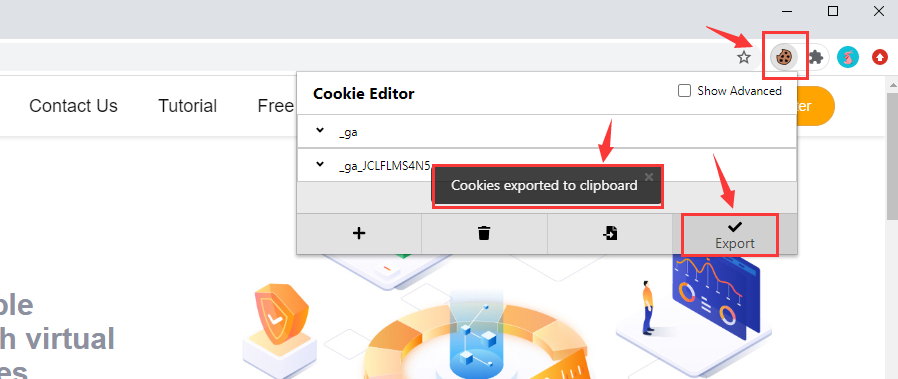
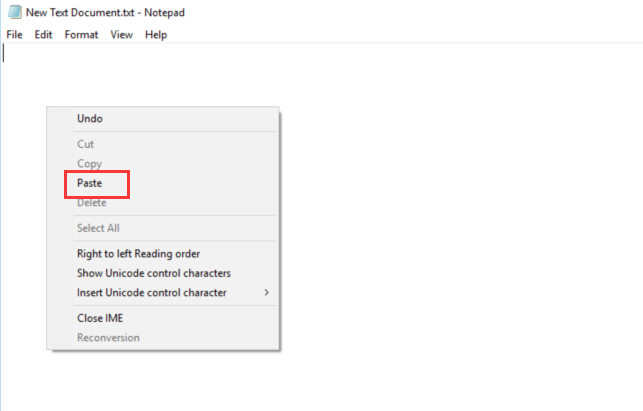
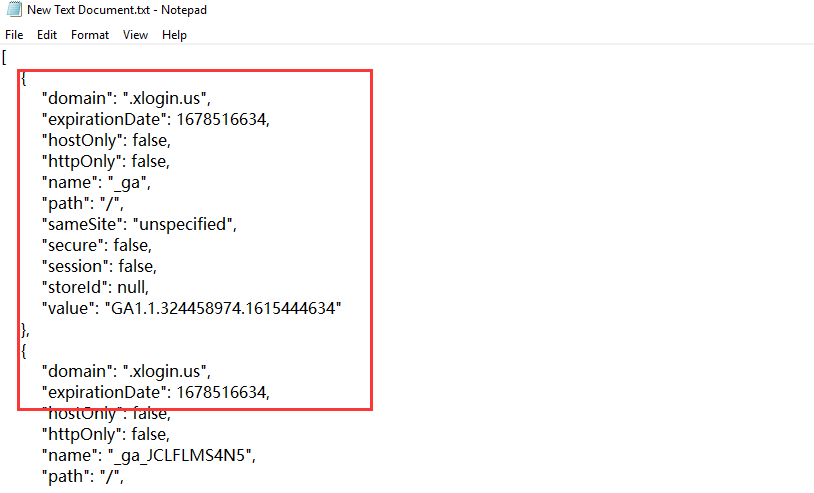
 Import the single Cookies to Xlogin:
Import the single Cookies to Xlogin:Copy the Cookies from txt file which you export from Chrome or Firefox, and click the option of “Import cookies from clipboard”.
 Batch Import Cookies:
Batch Import Cookies:1. Select multiple profiles which you want to import the cookies;
2. Right click, and choose “Export selected cookie to excel” option to export cookie template excel file;
3. Update the cookies in the exported Excel file and save it;
4. Click the “Batch Import Cookie” button to finish the batch import cookies;
5. You also can download the import “Cookie Template” as below.
 Popup a tip to tell you that the cookie imports successfully.
Popup a tip to tell you that the cookie imports successfully.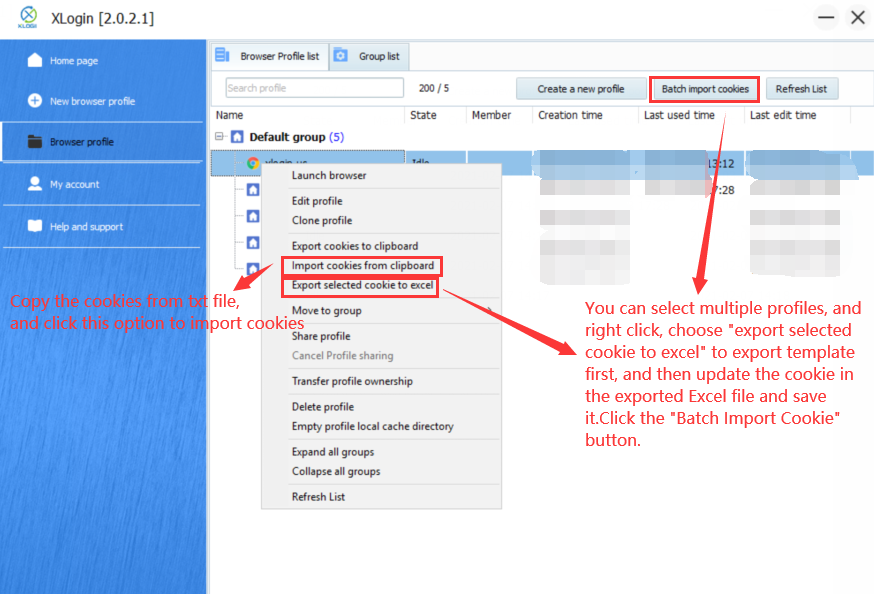
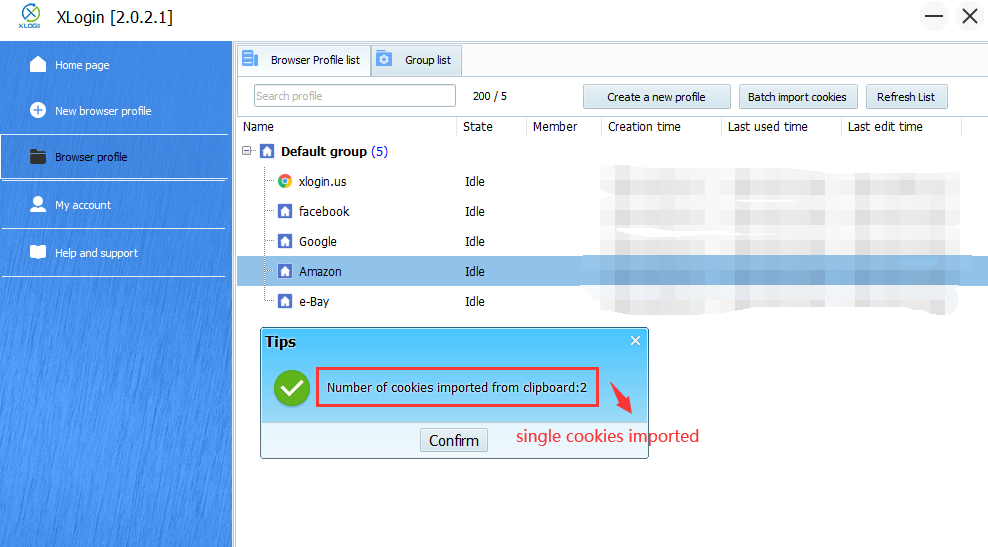
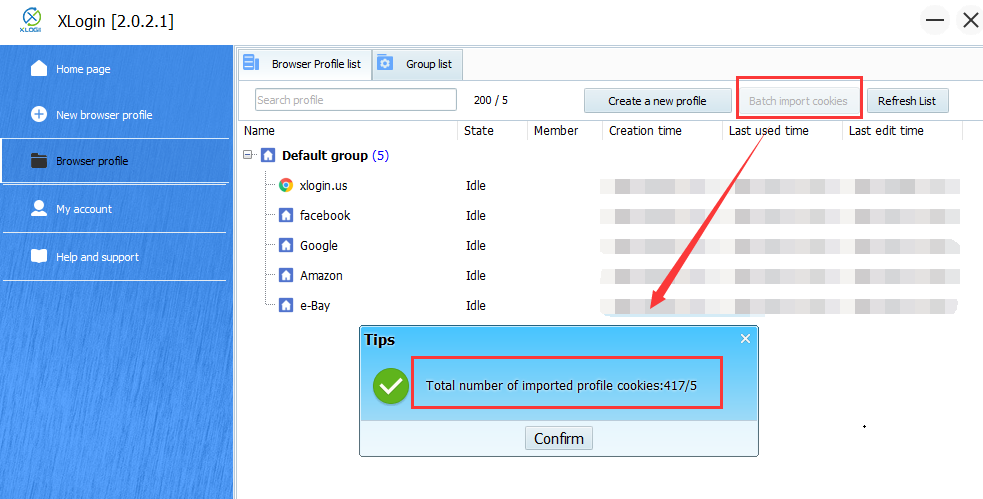
Downloadthe Excel template file.
 Export the single Cookies from Xlogin:
Export the single Cookies from Xlogin:1. Select a profile which you want to export the cookies;
2. Right click, and choose “Export cookies to clipboard” option;
3. Create a txt file on your PC, open it and paste the cookies to txt file, then save it.
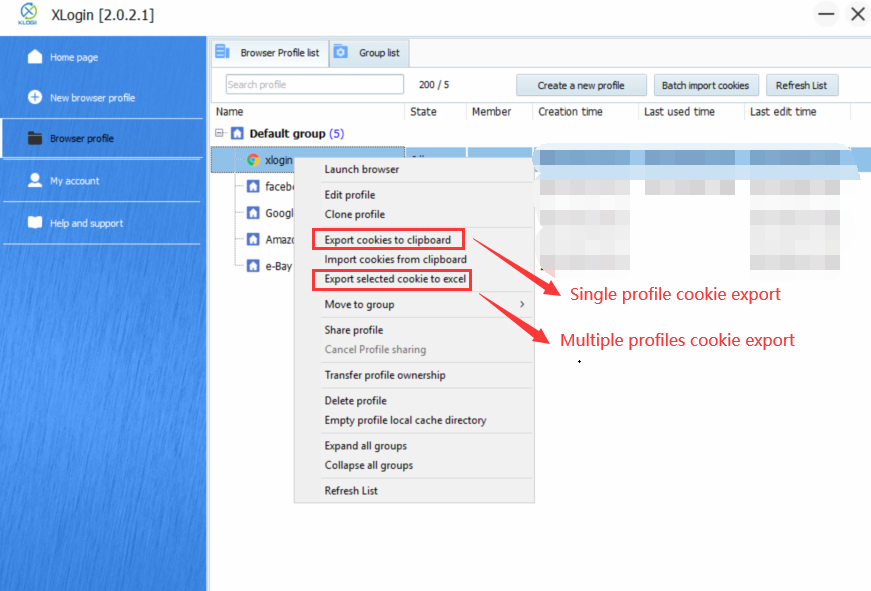
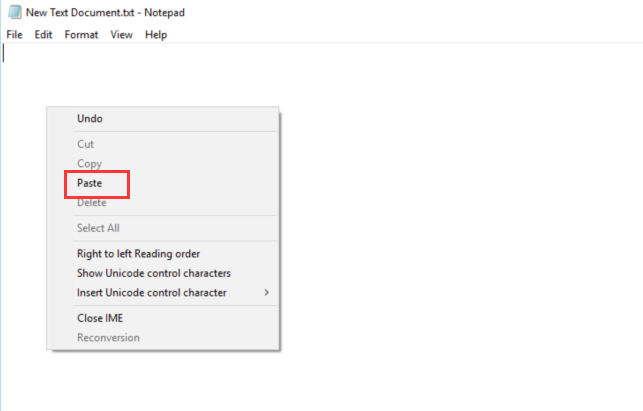
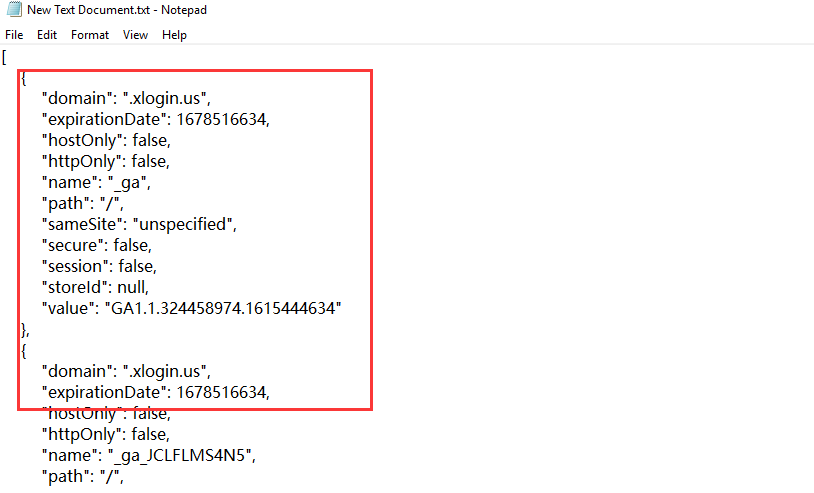
 Export Multiple cookies from Xlogin:
Export Multiple cookies from Xlogin:1. Select multiple profiles which you want to export the cookies;
2. Right click, and choose “Export selected cookie to excel” option to export all cookies;
3. Find the excel file of “xcookie” on your PC.
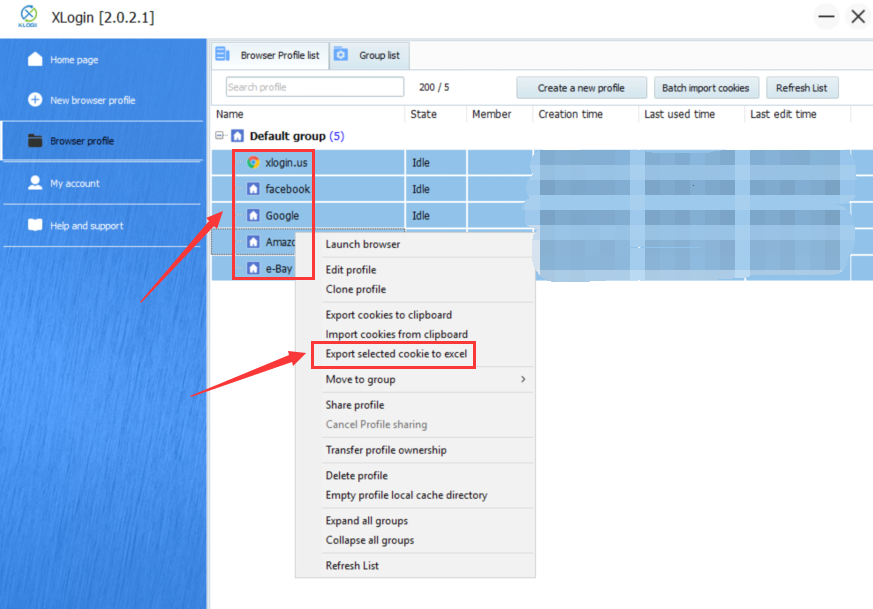
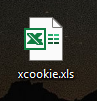
 Cookie Import to Chrome or Firefox
Cookie Import to Chrome or Firefox1. Copy the cookies which you exported from Xlogin;
2. Open the Extensions of “Cookie Editor” on Chrome or Firefox;
3. Click “Import”, and paste cookie, then click “Import”;
4. Finished.