The Geolocation interface is a programmable object that is used to obtain the geographical location of the device, it allows Web content to access the geographical location of the device, this will allow Web applications to provide customized information based on the user's geographic location. In fact, Geolocation is used to obtain the latitude and longitude (location) of the current device.and an object with that interface can be obtained with the property implemented by the Navigator, Navigator Geolocation. Geolocation.
Note: For security reasons, when a web page attempts to obtain geographic location information, it will request the user to approve geographic access permissions.
To hide the Location of Geolocation technology, we can customize the Location by installing a Change Geolocation (Location Guard) extension, let's use XLogin to demonstrate:
There’re two ways for add the “change Geolocation”.
https://chrome.google.com/webstore
The first way is to search and install Change Geolocation in chrome extension webstore.
One thing to note is that the XLogin profile's User-Agent should be chrome, otherwise it cann't be installed if it’s not chrome browser.
https://chrome.google.com/webstore/detail/change-geolocation-locati/lejoknkbcogjceoniealiipllomkpioe
Open this link on XLogin browser profile, see as following:
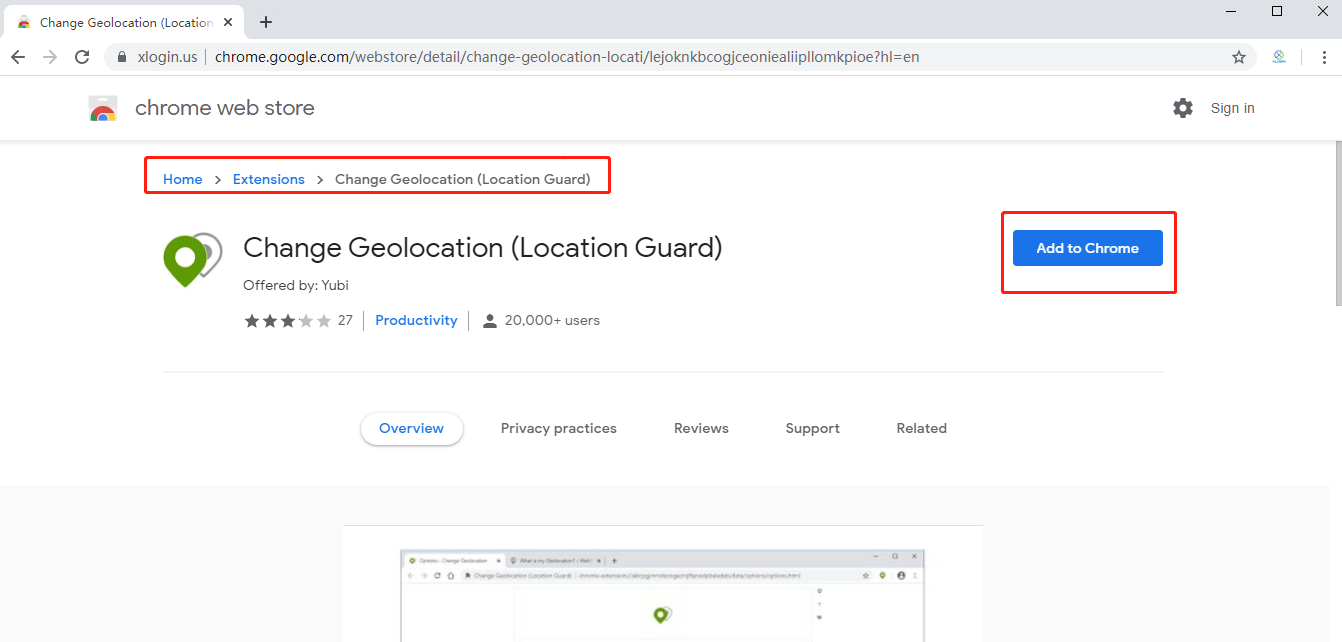
Click Add to Chrome and install it. After successfully installed, there will be a small green positioning icon in the upper right corner of the browser. We can right-click on it and a menu will appear as shown below:
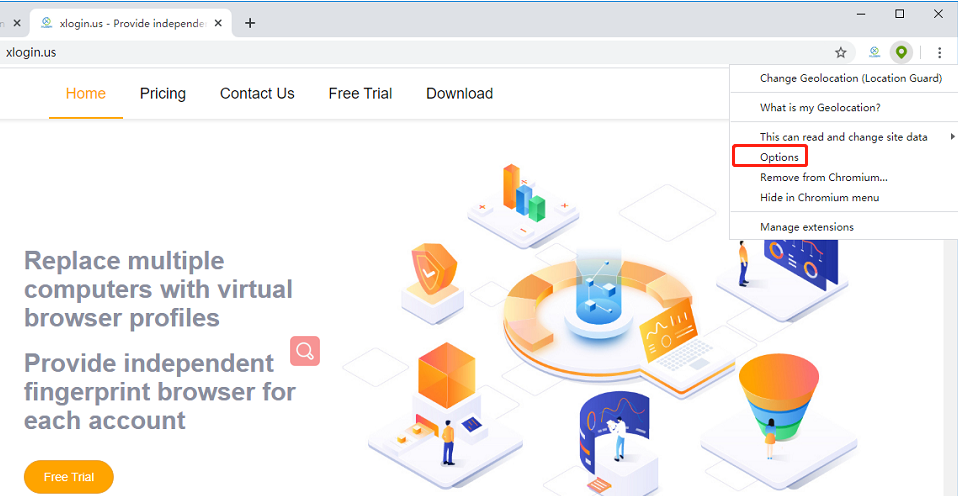
The custom page appears
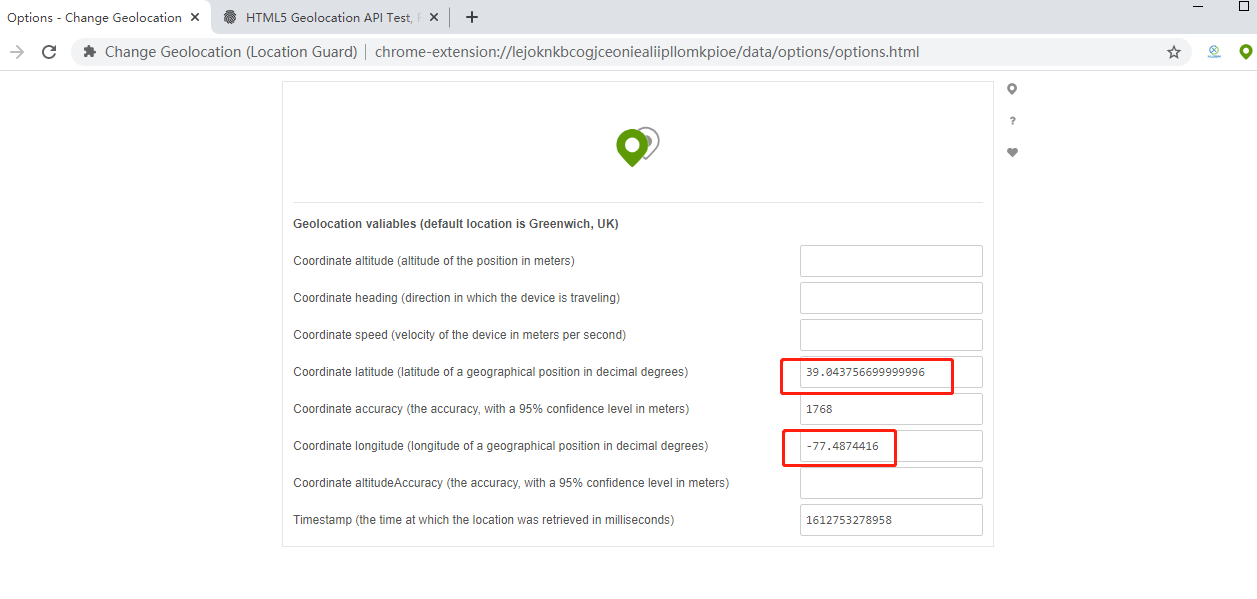
Let's test the plug-in
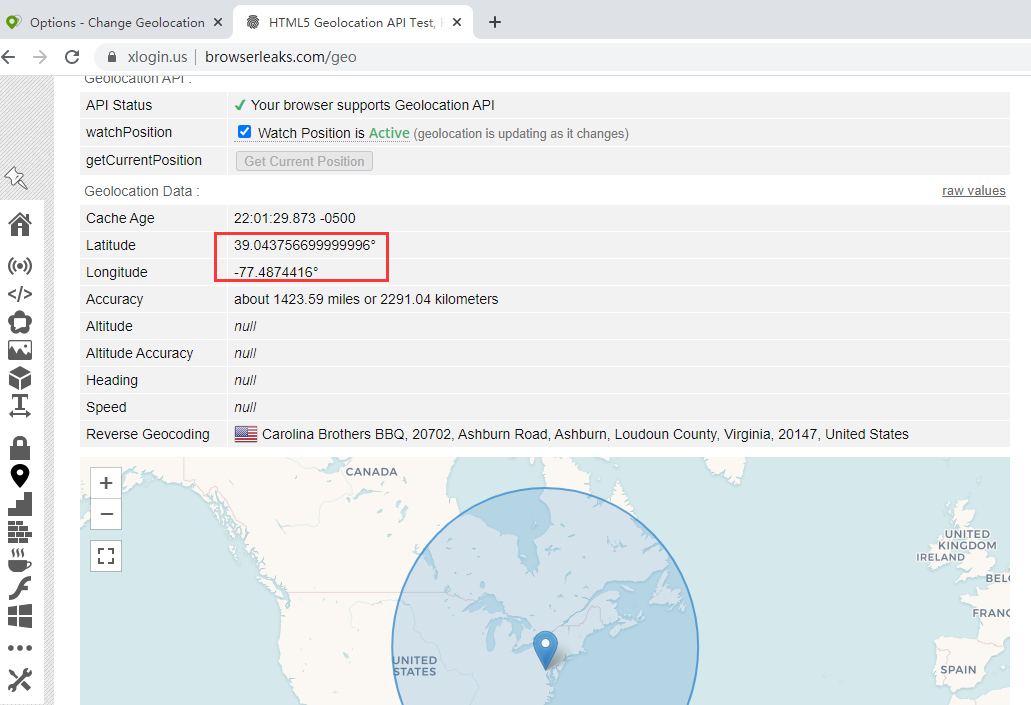
The test result is our custom coordinates, which means success.
When you do not need to use this plug-in, you can click the small green icon to turn it gray to disable it. Green means able to use.
The second way is to automatically load the Geolocation plug-in for every new profiles:
--load-extension="D:\ChangeGeolocation"
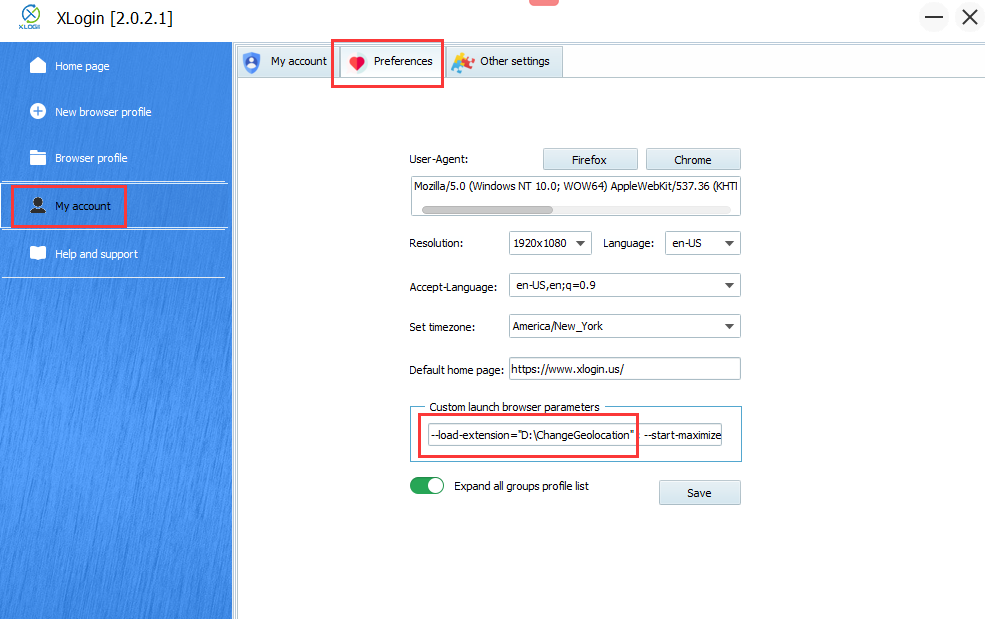
ChangeGeolocation is the directory where the plug-in is located. The plug-in can be downloaded and decompressed from our website:
https://xlogin.us/uploads/ChangeGeolocation.zip
After this setting, it will automatically load the Geolocation plug-in when you create the new profile. You don't need to install it one by one, you also can use this way to install and load other plugins, if you want to load multiple plugins, separate the plugin directory with a comma as follows:
--load-extension="D:\ChangeGeolocation,D:\plugin2,D:\plugin3"